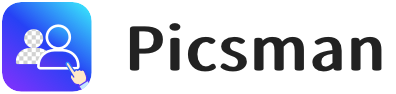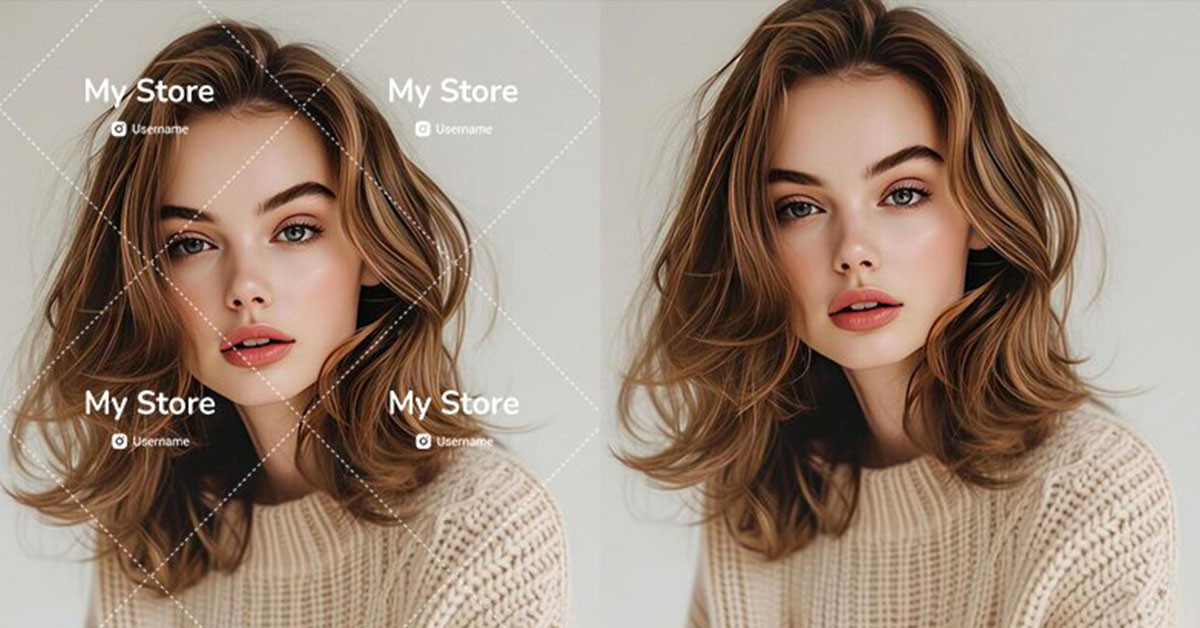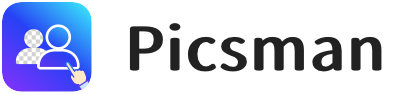Introduction
Watermarks are often used by creators to protect their intellectual property, but they can also interfere with the aesthetic of an image.
Whether for social media, blogs, or other digital content, removing watermarks from photos is often necessary for creating clean visuals. Clean, watermark-free images not only enhance the look of your content but can also improve SEO, increase engagement, and boost performance.
This guide will explore the best methods to remove watermarks using Photoshop and AI-powered tools like Picsman, helping you create professional, optimized visuals.
How to Remove Watermarks in Photoshop
If you’re looking for a tried-and-true method to remove a watermark in Photoshop, here’s a step-by-step guide to help you
1. Open Your Image:
Start by opening your image in Photoshop where the watermark is located.
2. Select the Watermark:
Use the Lasso Tool or Magic Wand Tool to carefully select the watermark.
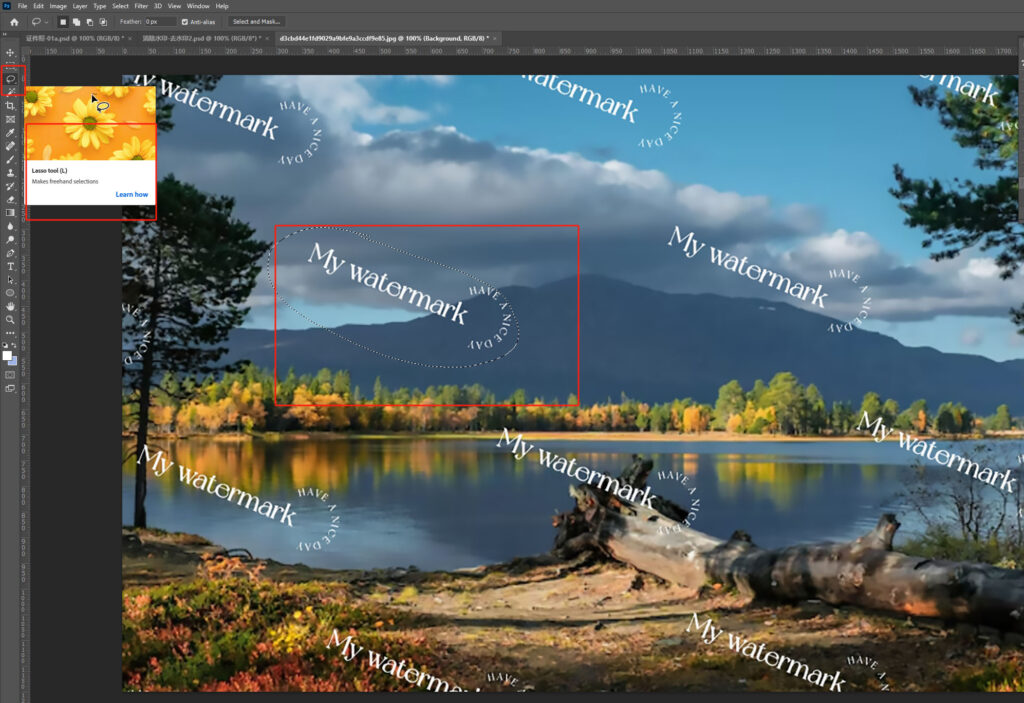
3. Use Content-Aware Fill:
Go to Edit > Fill, and select Content-Aware. Photoshop will automatically analyze the image and fill in the area where the watermark was, seamlessly blending it with the surrounding pixels. It’s ideal for situations where the watermark is against a solid or simple background.
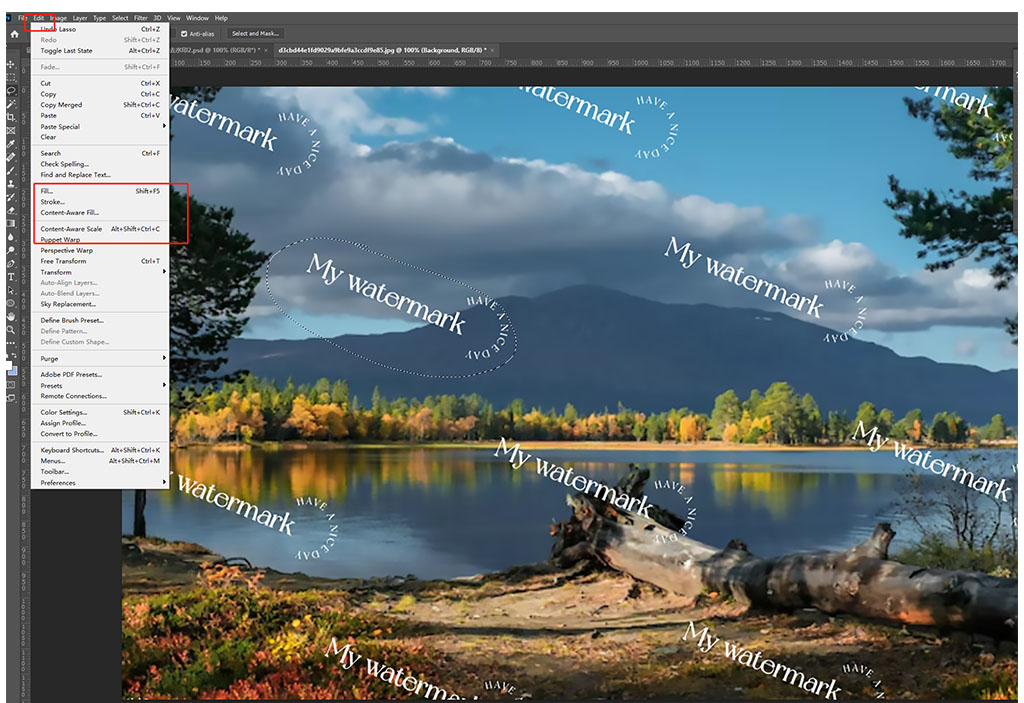
Learn more about how Photoshop’s Content-Aware Fill can help you remove watermarks and seamlessly blend pixels.
4. Fine-Tune the Area:
If the Content-Aware Fill doesn’t work perfectly, use the Clone Stamp Tool from the toolbar to manually adjust any imperfections.
This tool allows you to select a clean area of the image and ‘clone’ it over the watermark. It’s a more hands-on approach, but it gives you more control over how the watermark is erased.
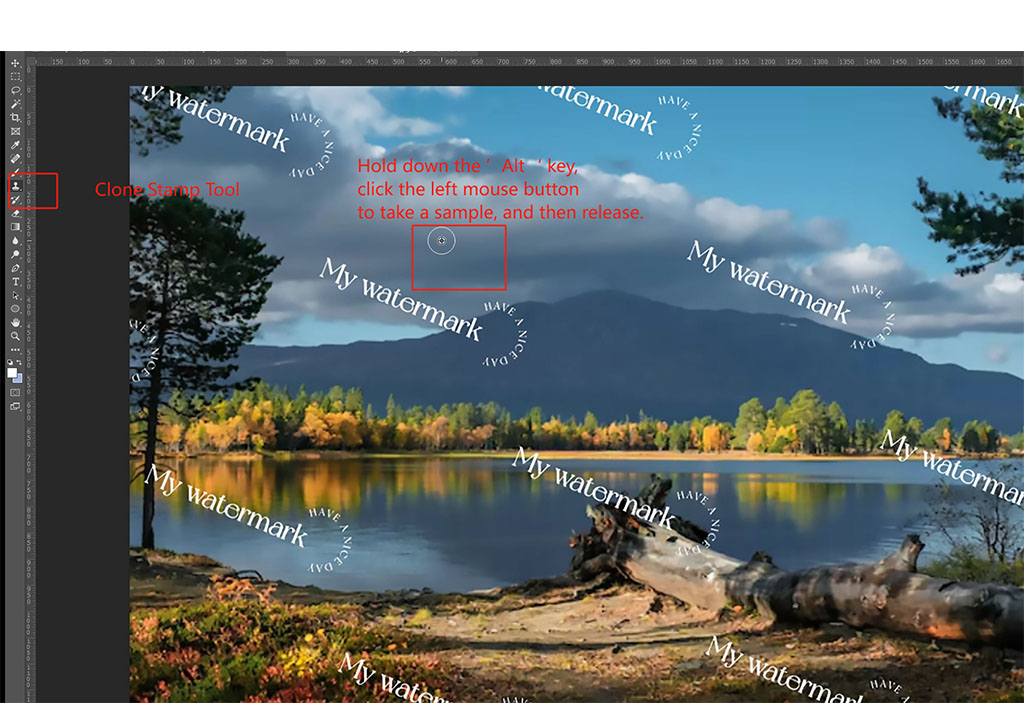
5. Save Your Image:
Once you’re satisfied with the watermark removal, save the image in the desired format. Hold Alt and click to select a clean area of the image. Paint over the watermark to replace it with the cloned pixels.

AI Watermark Remover: The Future of Photo Editing
AI-powered watermark removal tools use artificial intelligence to automatically detect and remove watermarks, saving you time and effort compared to traditional methods.
Tools like Picsman have revolutionized the process, offering a fast and easy way to remove watermarks with just a few clicks.
How AI Tools Automatically Detect and Remove Watermarks
(1) Upload Your Image in Picsman
Start by uploading your image to the Picsman’s Watermark Remover. The interface is user-friendly and easy to navigate, even for beginners.
(2) One-Click Watermark Removal
After uploading your image, simply click the ‘Remove’ button. The AI will work in the background, analyzing the watermark and erasing it automatically.
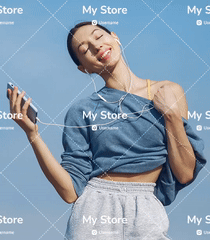
(3) Brush Tool Removal for Refinement
If the watermark removal isn’t perfect, Picsman offers a brush tool for manual refinements. You can adjust the edges, clean up any residual marks, and ensure the image is flawless.
AI-Powered Watermark Removal Tools vs. Photoshop
When it comes to removing watermarks from images, both Photoshop and AI-powered watermark removal tools like Picsman offer solutions, but they each have their own set of strengths and weaknesses.
Below is a detailed comparison to help you decide which method suits your needs:
Comparison of Picsman AI Watermark Removal vs. Photoshop
If you’re looking for a quick, easy, and efficient solution to remove watermarks, AI-powered tools like Picsman are ideal. They save significant time and are perfect for users who need fast results without diving into complex editing.
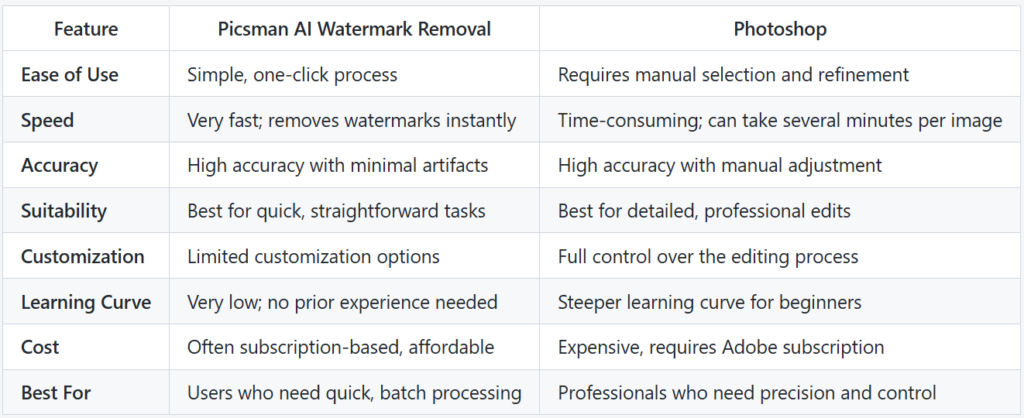
However, for those who need complete control over the editing process, Photoshop remains the best option, especially for professional-grade edits. The choice ultimately depends on your specific needs, experience level, and the complexity of the task at hand.
Common Mistakes to Avoid When Removing Watermarks
While removing watermarks can enhance your images, there are a few mistakes to avoid:
1. Overusing Watermark Remover Tools
It’s easy to get watermark-free images with watermark removal tools, but excessive use can lead to image distortion or low-quality results. Always ensure that the final image maintains high resolution and visual appeal.
2. Potential Damage to Image Quality
In some cases, watermark removal can negatively affect image quality. If not done properly, it may cause pixelation, blurring, or inconsistencies in the background. Always double-check the results to make sure the image is intact.
3. Legal Considerations in Watermark Removal
Removing watermarks from copyrighted images without permission is illegal and unethical. Always make sure you have the right to use the image before removing any watermarks, especially for commercial purposes.
Conclusion
In conclusion, removing watermarks is an essential part of content creation and optimization. Whether you use Photoshop or an AI-powered watermark remover like Picsman, the method you choose depends on your needs and available time. Photoshop provides more control over the process, but AI tools are faster and easier, making them ideal for those in need of efficiency.
Sources:
1. https://helpx.adobe.com/photoshop/using/content-aware-fill.html