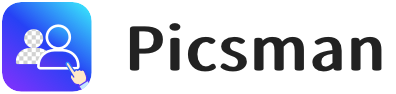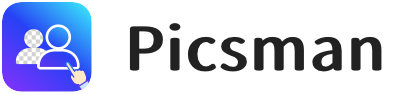1. Introduction
In today’s digital age, adding stickers to photos has become a fun and creative way to personalize images, express emotions, and enhance the overall appeal of a picture.
However, it’s essential to know the right way to compose your image. Improper placement of stickers can make your photo appear cluttered or less polished, taking away from the aesthetic value.
This article aims to provide you with tips and tricks on how to compose a beautiful photo by adding stickers.
2. How to Edit Stickers on iPhone: Picsman’s AI Tool
One of the easiest ways to add stickers to your photos is by using a photo editing app, and Picsman is an excellent choice. It’s a free, user-friendly app that offers a wide variety of stickers, tags, and emojis to help you enhance your pictures. Moreover, Picsman’s AI-powered tools allow you to crop stickers and change their colors to what you want.
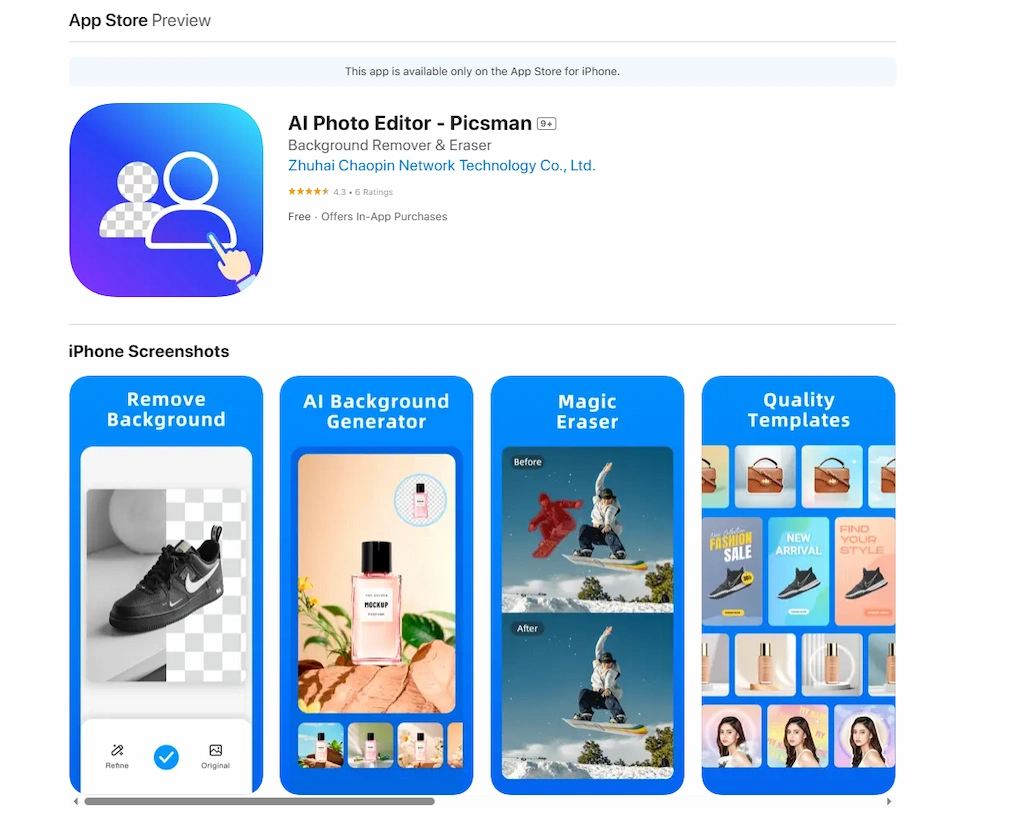
Here’s a simple guide on how to use Picsman to add stickers to your photos on iOS:
- Step 1: Download Picsman’s app from the App Store for free.
- Step 2: Open the app and select ‘Add Text’ from the available tools. This tool not only allows you to add text but also lets you insert various stickers, tags, or images into your photos.
- Step 3: Upload your image, and now begin your journey to make a beautiful photo with stickers.
With this easy-to-use tool, you can transform any photo into a fun, visually appealing piece of art.
3. How to Add a Sticker to a Picture on iPhone: 5 Composition Tips
Putting stickers on photos is more than just placing them randomly on the image. To create visually balanced and attractive compositions, you should consider the following five tips:
1️⃣ Outline Your Subject + Add Emoji Stickers/Emotion Icon Text
To make your subject stand out, consider outlining it and enhancing the photo with emoji stickers or emotional icon texts. These small additions can inject personality and charm into the image.
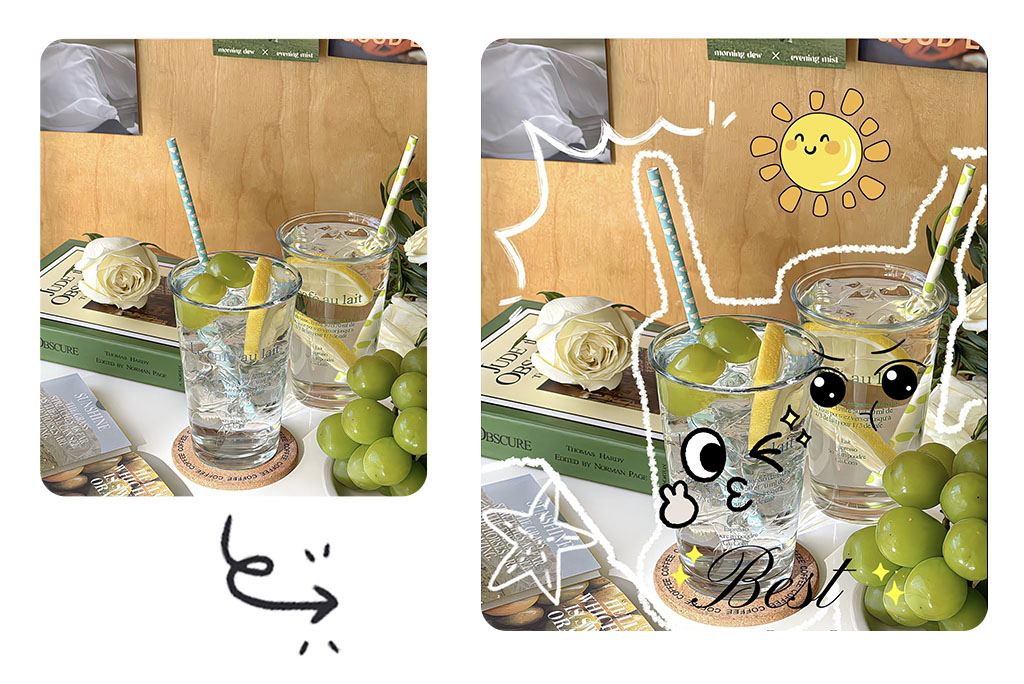
Here is a step-by-step guide for you to outline your image as well as add emoji stickers with Picsman’s app:
- Step 1: Tap the Image
After uploading your image, you should tap the image to replace, crop, or outline the photo. Moreover, Picsman’s AI can also remove the background for you immediately.
- Step 2: Duplicate the layer
Before outlining the object, make sure to duplicate the layer to preserve your original image.
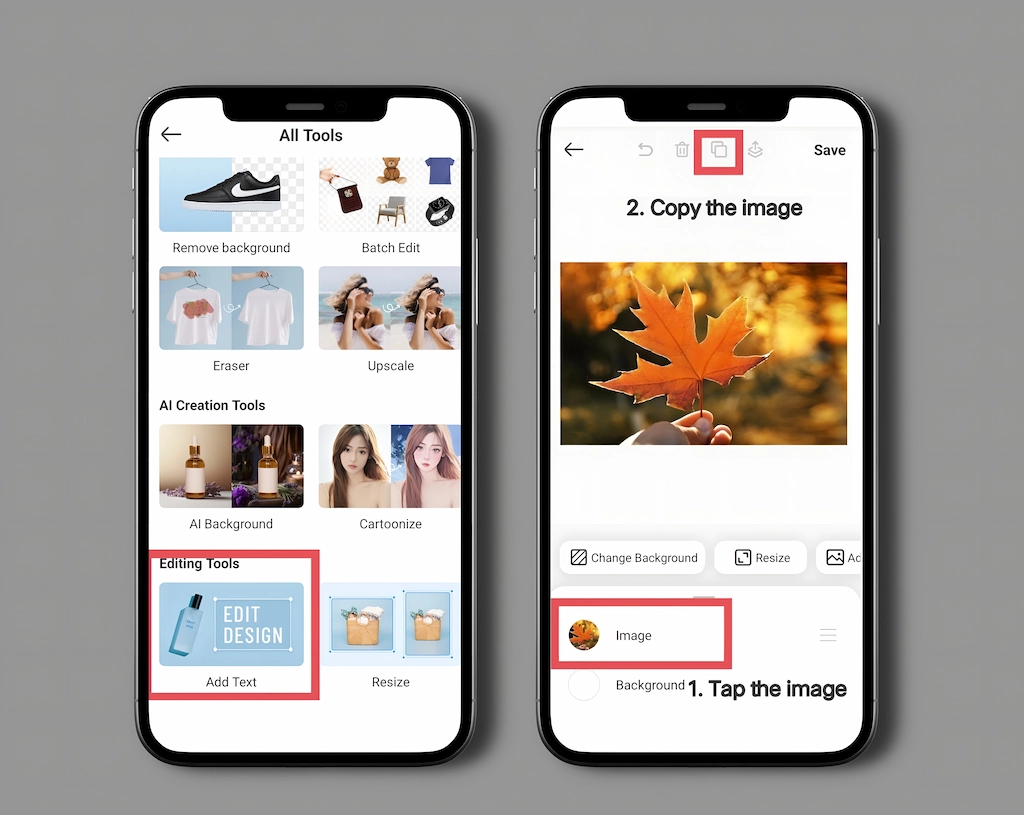
- Step 3: Remove the Background
Next, you can remove the background of the photo to get the subject that you want to outline. For more precision, use Picsman’s Erase Tool or Repair Tool to fine-tune the removal process.
- Step 4: Outline Your Subject
Once your subject is ready, tap the ‘Outline’ button to highlight it.
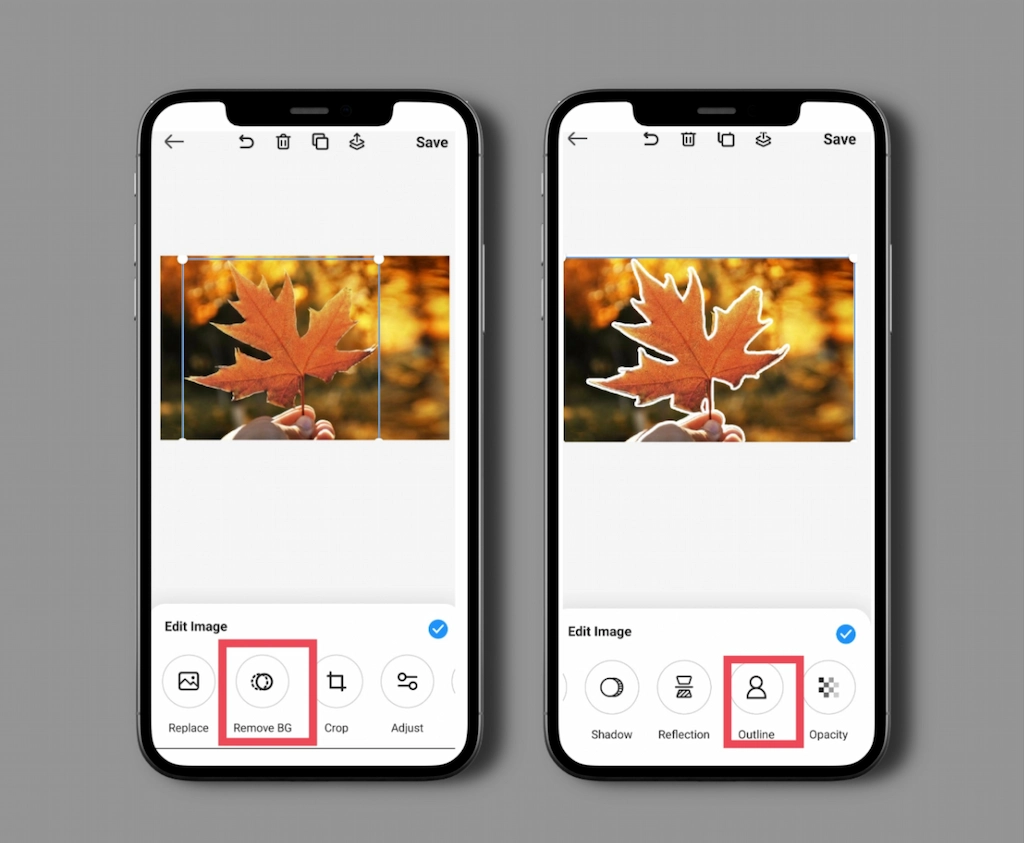
- Step 5: Position the Subject
Adjust the subject’s position for a seamless blend with the background.
- Step 6: Add Emoji Stickers or Emotion Icon Text
Finally, add emoji stickers or emotion icon text to express your emotions, making your photos more lively and engaging.

2️⃣ Add Stickers with Similar Styles to Enrich Your Photo
If your image feels a bit plain or lacks visual interest, adding stickers that follow a consistent theme or style can help elevate the overall look.
Fortunately, Picsman provides a variety of sticker styles to match any photo mood, including star, arrow, emoji, scrawl, doodle, weather, love, travel, nature, school, daily, etc.
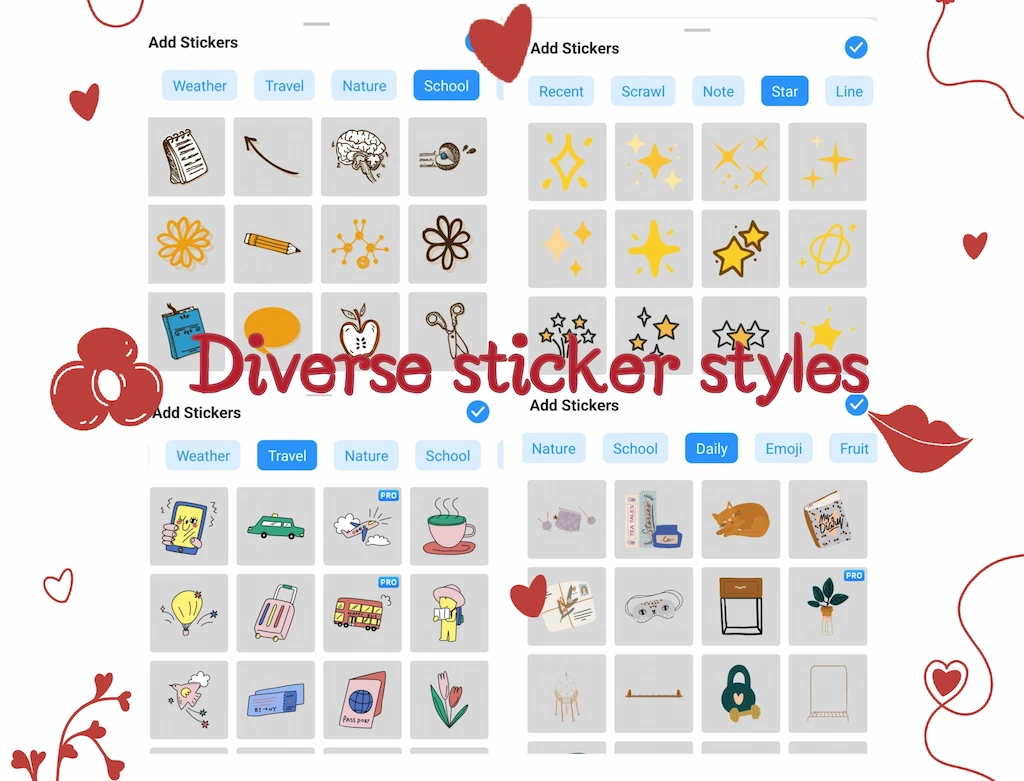
Here are three examples for you:
- Product Marketing:
If you are showcasing a product, you can go to ‘Add Tag>Marketing’ to refine your product photo. You can select marketing-related stickers to enhance your image.
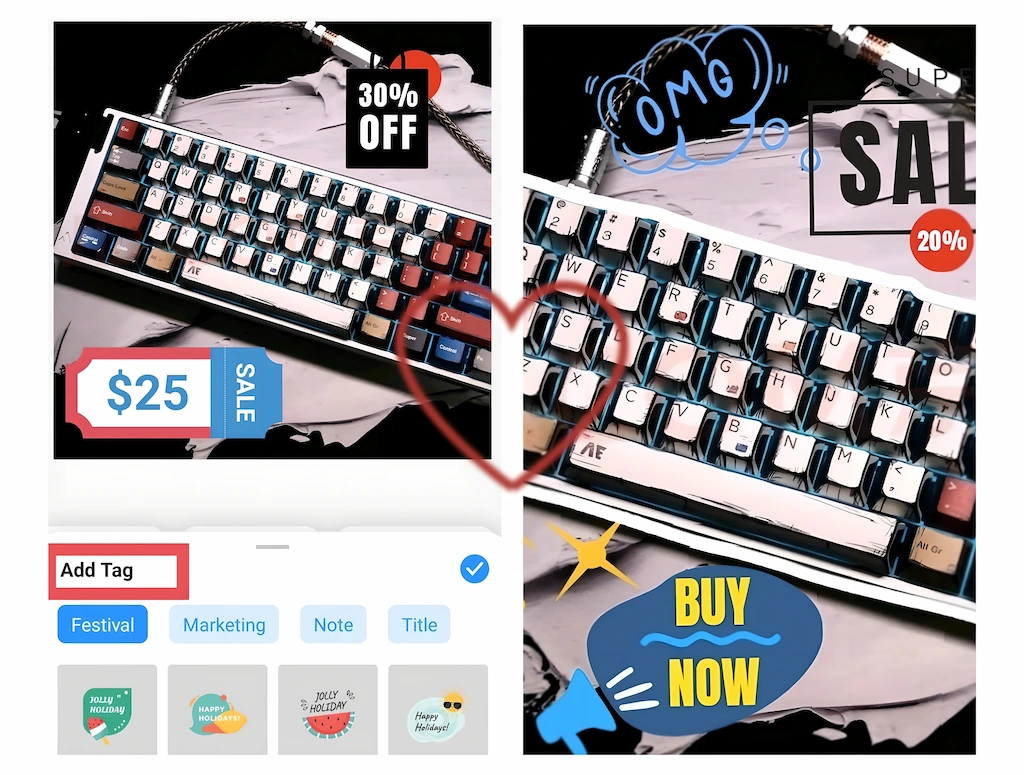
- Christmas Themes:
Supposing that you want to compose a photo that is relevant to Christmas, you can choose the Christmas stickers to beautify your image.
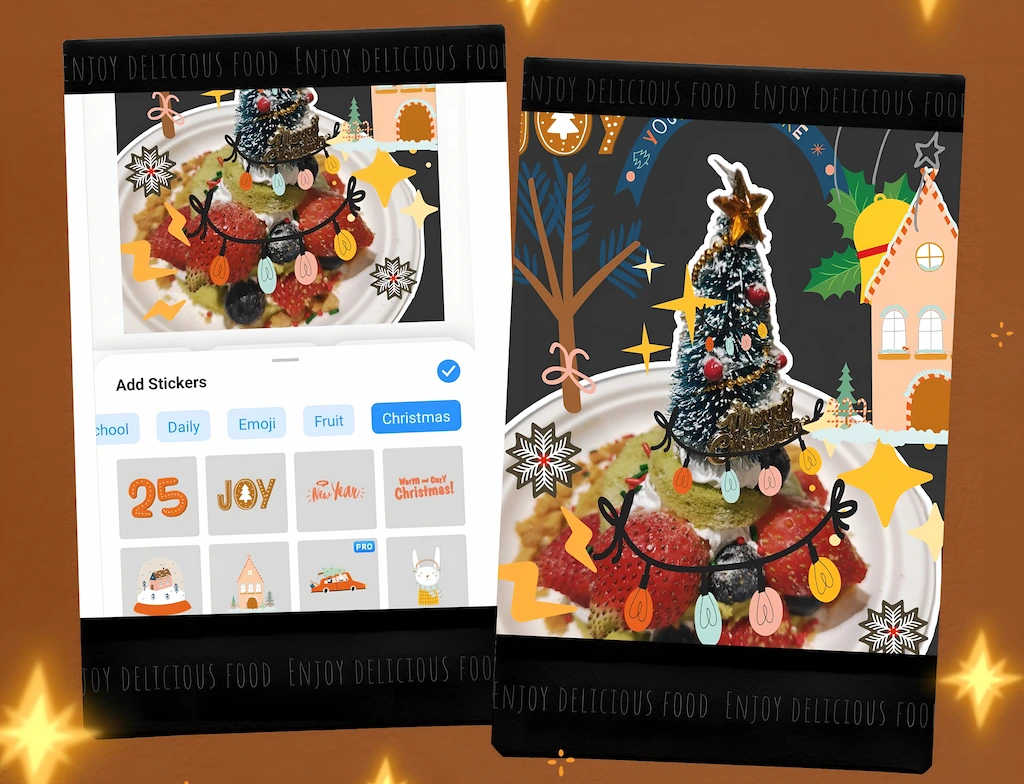
- Travel Photos:
If you take some photos on your holiday, try adding some ‘travel stickers’ to your image. Additionally, you can also add tags about the holiday to capture the essence of your adventure.
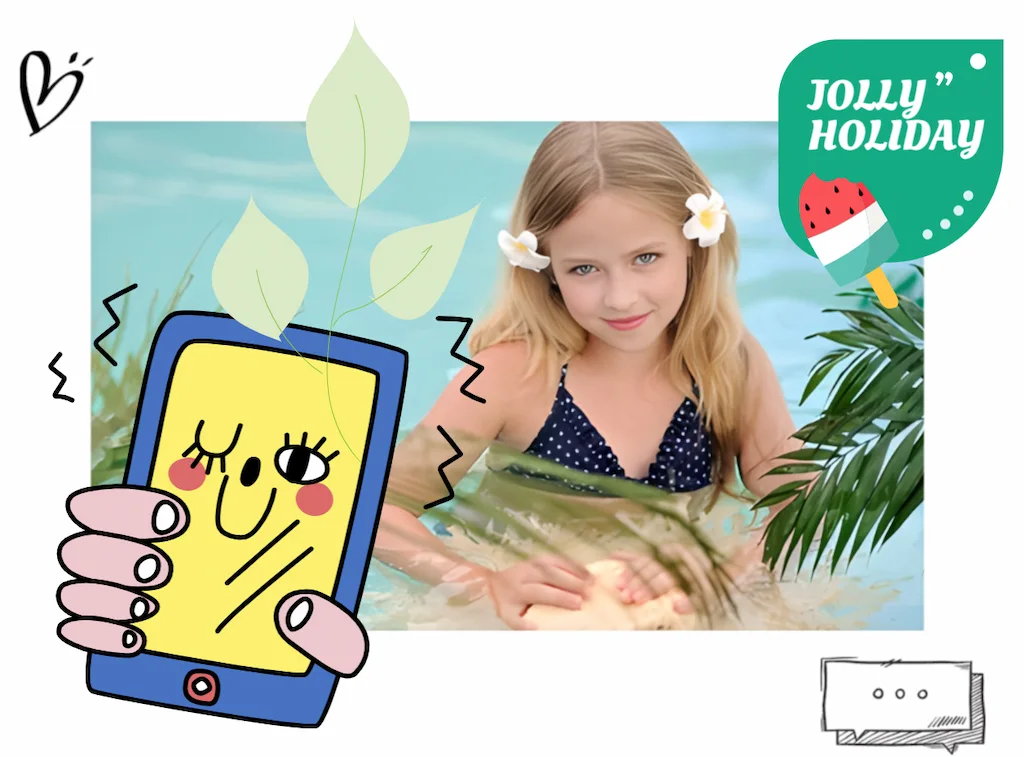
By choosing stickers that match the theme of your image, you ensure that your photo feels cohesive and well thought out.
3️⃣ Curve Your Text + Stickers + Tags
When adding text to your photo, consider curving it for a more dynamic look. Curved text, along with stickers and tags, can make the design stand out more effectively.
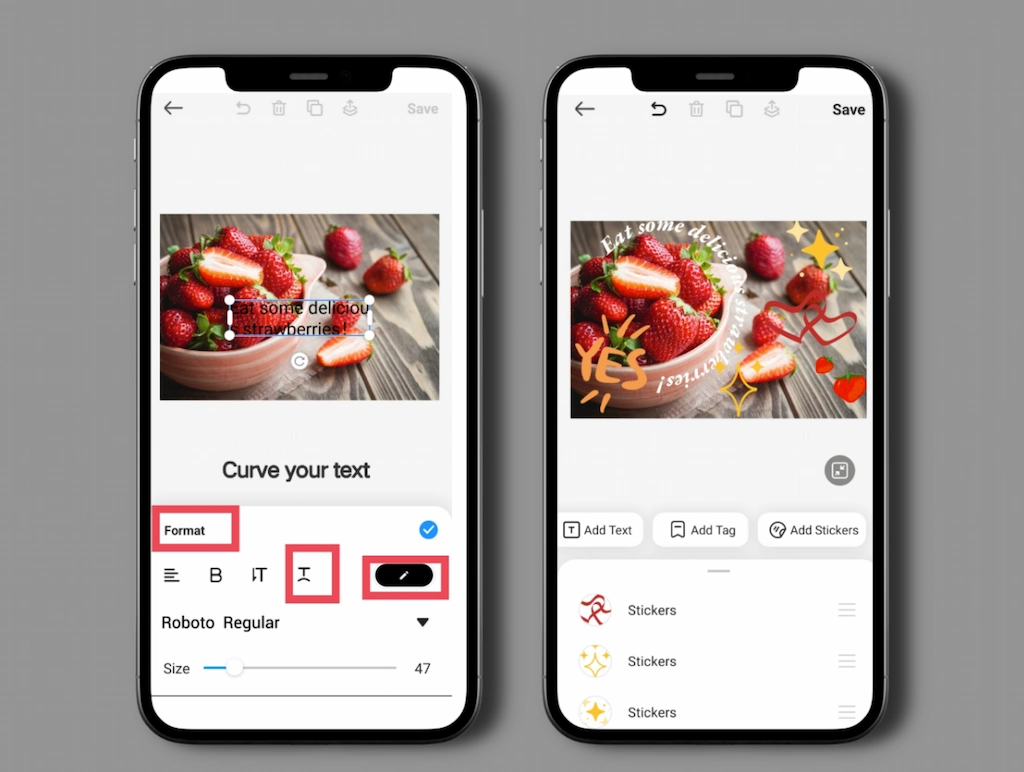
- Step 1: Tap ‘Add Text’ and choose the ‘Format’ option to adjust the font size, color, and style.
- Step 2: Use the curved text tool to adjust the direction and degree of the curve, adding a unique twist to your message.
- Step 3: Combine curved text with related stickers and tags to further enrich your design.
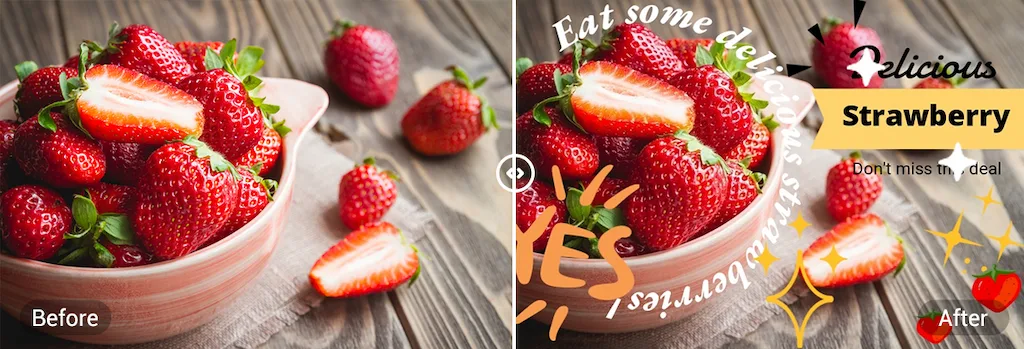
This technique gives a professional touch to your photo, perfect for sharing on social media or creating designs for promotional materials.
4️⃣ Add Stickers Around the Image or Subject + Add Text to Share Stories
To create a more creative composition, consider adding stickers or text around the subject in your photo. This approach can help frame the photo or tell a story, depending on the type of stickers you choose.
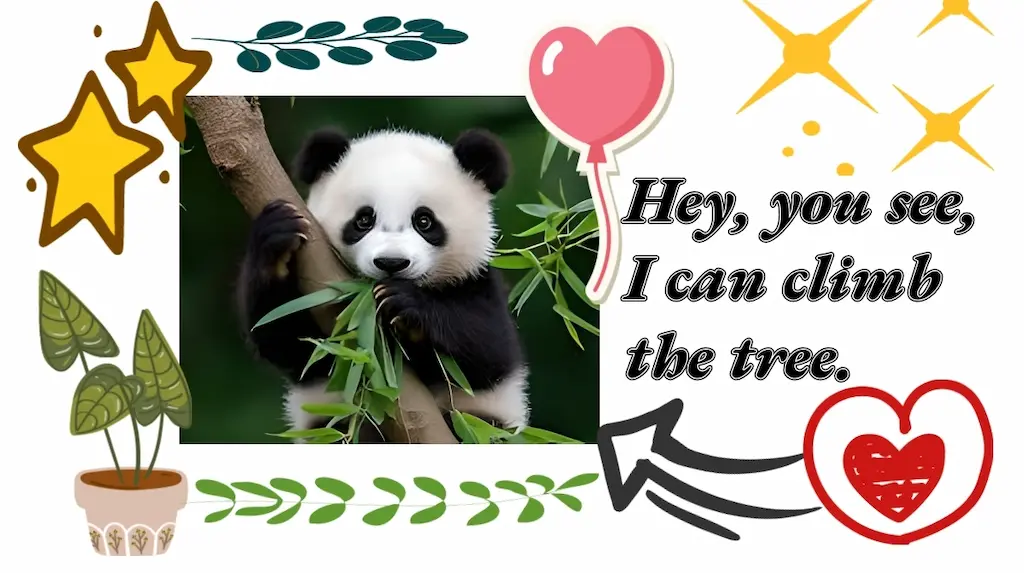
- Step 1: Once your image is uploaded, zoom in or out of the image on the screen to position it in the canvas.
- Step 2: Use the app’s options to place stickers around the image or subject.
- Step 3: Add text to share a story or a quote that complements the photo.
This method works especially well for storytelling images, such as vacation photos, birthday celebrations, or event captures, where you want to add context.
5️⃣ Turn Pictures into Stickers to Modify Your Photo
If the stickers available in Picsman don’t fit your needs, you can create custom stickers by converting parts of your image into stickers.

- Step 1: Tap ‘Add Image’ to choose a photo that you want to convert into a sticker.
- Step 2: Use the background removal tool to isolate the object.
- Step 3: Refine the object and use it as a sticker, adding it to the original image.
This feature allows you to be even more creative, using personalized elements in your photo compositions.
4. Free Online Photo Editor: Edit or Create Your Stickers
In addition to the Picsman app, there is also a free online editor available through Picsman’s website. This version offers the same tools for editing photos, but with the added convenience of working on a laptop or desktop computer.
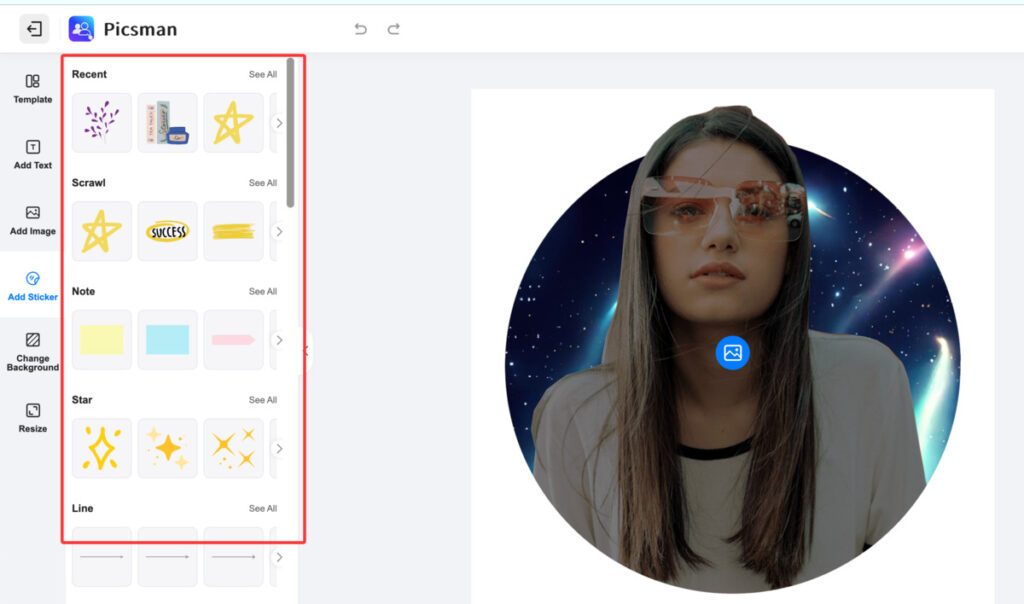
It’s a great option if you find it more comfortable to work with a larger screen when creating more complex designs, doodles, or drawings.
The online version gives you more flexibility for editing and crafting detailed compositions, making it ideal for users who prefer more control over their work.
5. Conclusion
Adding stickers to your photos on your iPhone can transform a simple picture into something exciting, unique, and fun. By following these composition tips and utilizing the powerful features of Picsman, you can create beautiful, visually appealing images that stand out.
Whether you’re enhancing selfies, designing marketing material, or just adding a personal touch to your vacation photos, stickers can help you express yourself creatively.
Remember, a little goes a long way when it comes to photo composition. Stick to a theme, pay attention to the placement of your stickers, and always keep the balance of your image in mind. With these simple tips, you’ll be well on your way to creating stunning photos that captivate your audience.