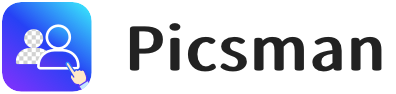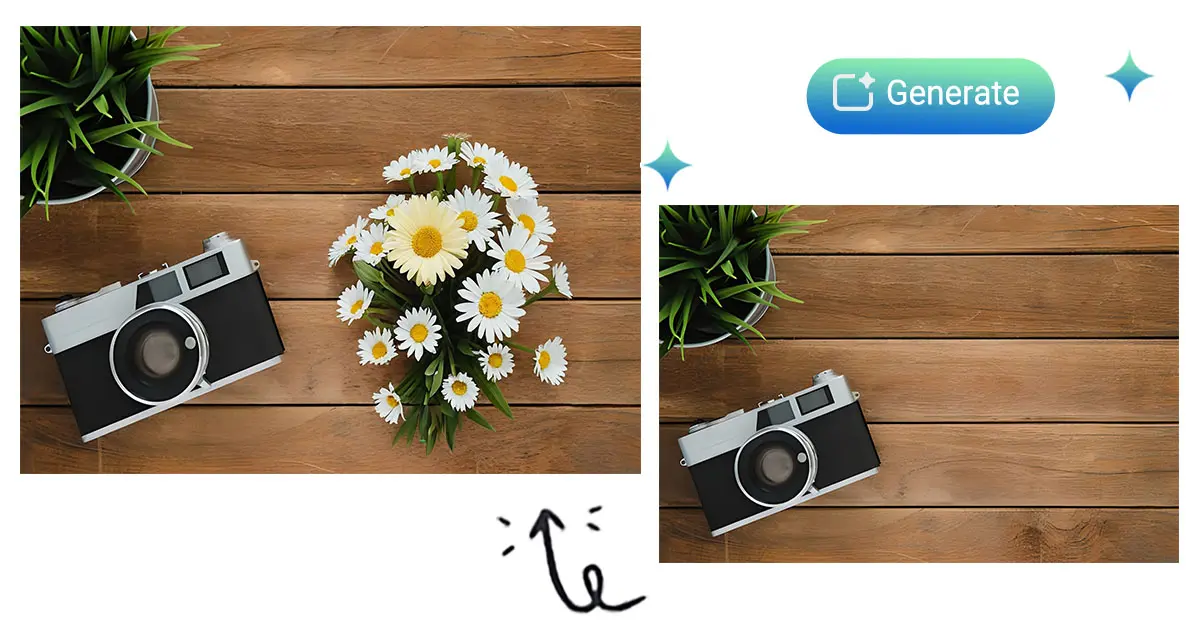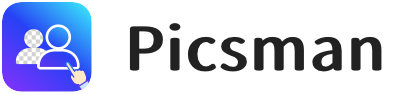Introduction
Want to make your photos more interesting, creative, or useful? Thanks to smart technology, you can now add objects to photos, remove unwanted items, or replace parts of your image—all without using complex photo editing software.
Today’s AI tools make image editing easy and fast. Whether you want to create beautiful content for social media, enhance a product photo, or just have fun, using an AI object replacer gives you amazing results with just a few clicks.
In this guide, you’ll learn how to add things to photos online for free using Picsman, a free AI image replacement tool that’s powerful and easy to use.
Why Use AI to Add or Replace Objects in Photos?
AI has changed the way we edit images. Here are the top reasons to use AI for adding or replacing objects in your photos:
✅ Add Aesthetic Elements Easily
AI can help you insert objects like flowers, lights, people, or furniture into your images. This instantly makes your photo more beautiful and eye-catching.
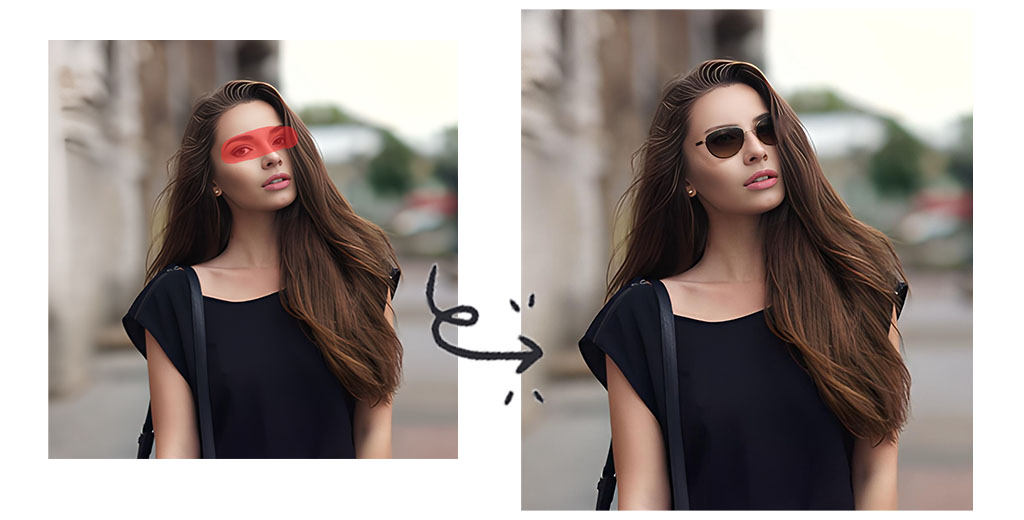
✅ Add Details to Enrich Photo Content
Sometimes, a photo feels empty or incomplete. AI tools let you add details—like a coffee cup on a table or a sign in the background—to tell a better story.

✅ Fix or Improve Images
See something you don’t like? Want to change one object for another? You can easily replace objects in photos without starting from scratch.

These AI features are perfect for:
- Creating content for social media
- Editing product photos
- Enhancing travel or lifestyle pictures
- Making personal photos more meaningful
Alongside adding new elements, AI can also clean up your image. Learn Picsman’s blog on how to remove backgrounds with AI for a polished finish.
How to Add Objects to Photos Online for Free
One of the best tools for this task is Picsman AI Replace. It’s a free online photo editor that lets you add or replace objects in just a few steps—no design skills needed.
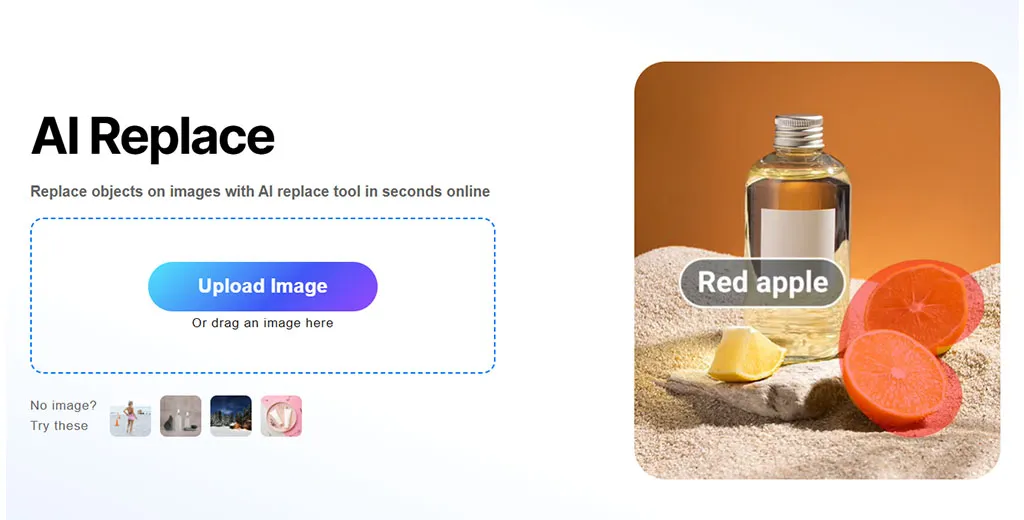
🌟Step-by-Step Guide: Add Things to Photos with Picsman
Here’s how to add objects to your photos online for free using Picsman:
1️⃣ Visit the Picsman Object Replacer
Go to the Picsman website and find the AI object replacer tool.
2️⃣ Upload Your Photo
Use the drag and drop feature or click to upload your image. High-resolution images work best for high-quality results.
3️⃣ Brush the Area You Want to Edit
Select the part of the photo where you want to add or replace an object. Use the brush tool to highlight that section.
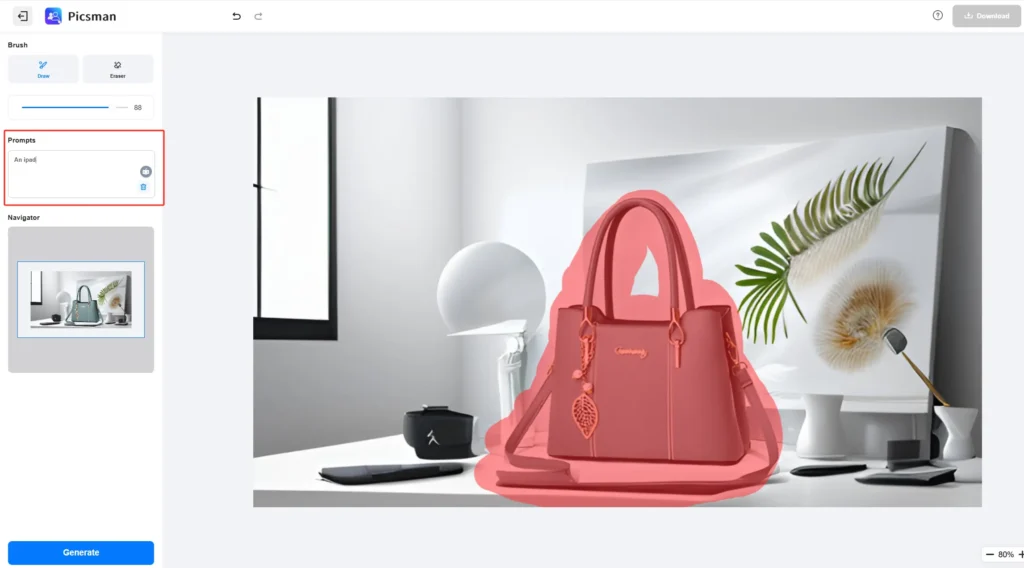
4️⃣ Describe What You Want to Add
In the prompt box, type what you want to appear (e.g., ‘blue umbrella’, ‘green plant’, ‘coffee cup on table’). The AI tool will understand your description.
5️⃣ Generate and Review Results
Click ‘Generate’. If you’re not happy with the first result, try again! The AI image replacer will create new versions until you find one you like.
6️⃣ Download Your Edited Photo for Free
Once you’re satisfied, simply download your image—no watermark, no fees.

🌟 Why Use Picsman Image Replacement?
✅ Free to Use
✅ No Watermarks
✅ Fast and User-Friendly
✅ Works in Browser—No Software Needed
✅ Advanced AI for Image Replacement
Conclusion
AI photo editing is now easier than ever. You don’t need advanced skills or expensive software to add or replace objects in photos. With tools like Picsman, you can:
- Add creative elements
- Replace unwanted objects
- Get professional results in minutes
- Download your edited image for free
Whether you’re enhancing a product photo, creating eye-catching posts for social media, or just having fun, AI image replacers like Picsman give you powerful tools that are easy to use.
So next time you want to improve your photo, don’t stress—just upload it, brush the area, describe the change, and let the AI tool do the rest.