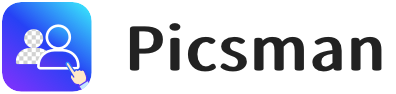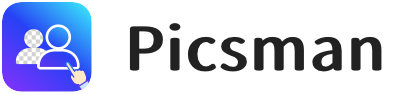Table of Contents:
Part 1. Introduction
PNG images are widely used for websites, social media, product listings, and design projects. Their ability to support transparency makes them ideal for logos, graphics, and ID photos.
But sometimes, you need to change the color of a PNG — whether it’s for branding, theme updates, or simply to give your design a fresh look.
Luckily, today’s AI-powered PNG Color Changers make it easy to recolor images online. No need for complex software or design skills. In this guide, we’ll show you how to change the color of a PNG using the 5 best tools available in 2025.
Part 2. How to Change PNG Color
Many tools use a background remover to isolate the object or background you want to recolor to change PNG colors properly. These modern tools use AI to detect image areas, so you can easily:
✅Remove backgrounds
✅Recolor specific objects
✅Replace entire backgrounds with templates
Now, let’s look at the top 5 tools for changing PNG colors in 2025.
Part 3. Top 5 PNG Color Changers in 2025
1. Picsman
Picsman is a powerful, all-in-one AI photo editor with free background removal, color replacement, and creative templates.
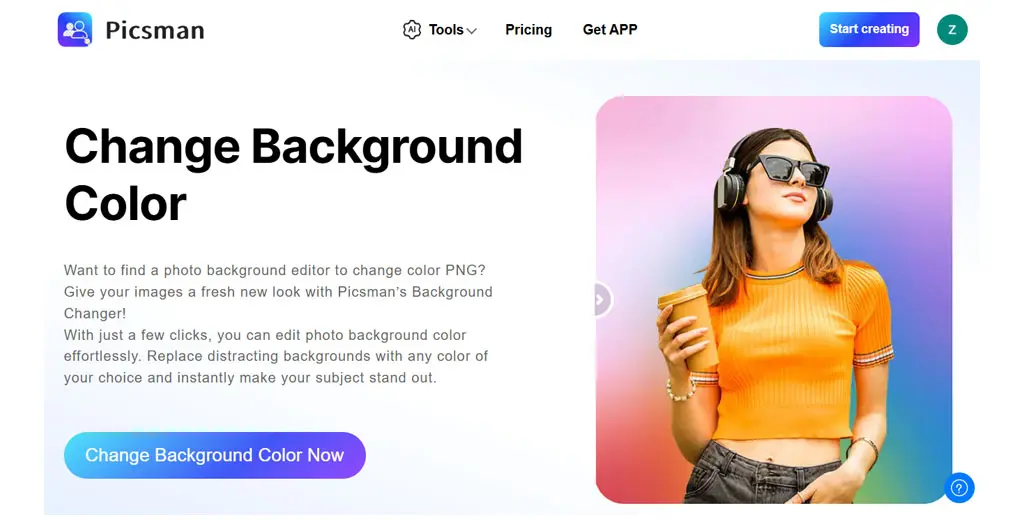
🌟How to Change PNG Color in Picsman:
- Visit Picsman’s Background Color Changer.
- Upload your PNG image and let the AI instantly remove the background.
- Select your desired background color or choose from Picsman’s templates to change PNG color.
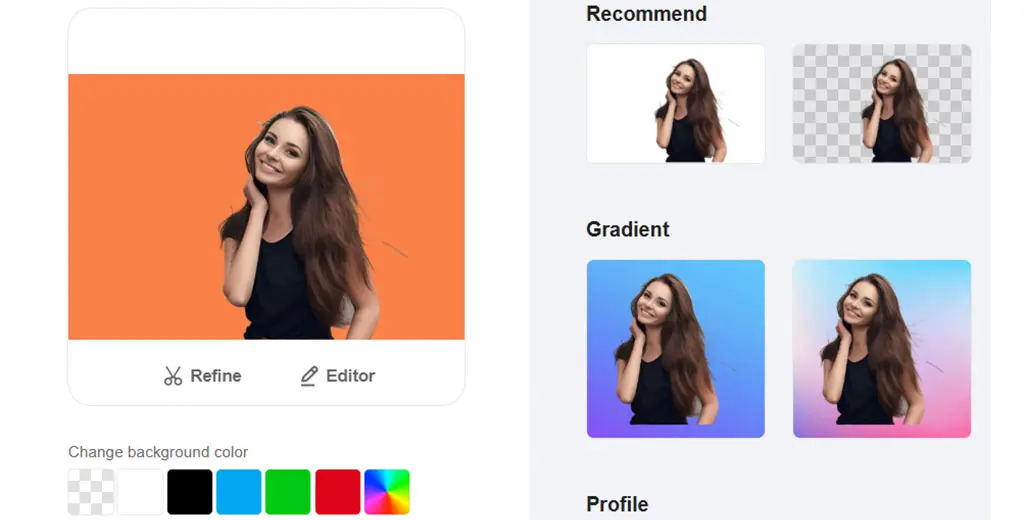
🔑Key Points:
- Picsman’s PNG color changer is free to use.
- Offers diverse background templates to customize your PNG image.
- Quick, efficient, and AI-powered.
Picsman stands out for its user-friendly interface and expansive features. Beyond simple color changes, you can explore its wide range of background templates, including wall, fabric, marble, pastel, holiday, and more. These templates allow users to edit PNG color while adding creative flair.
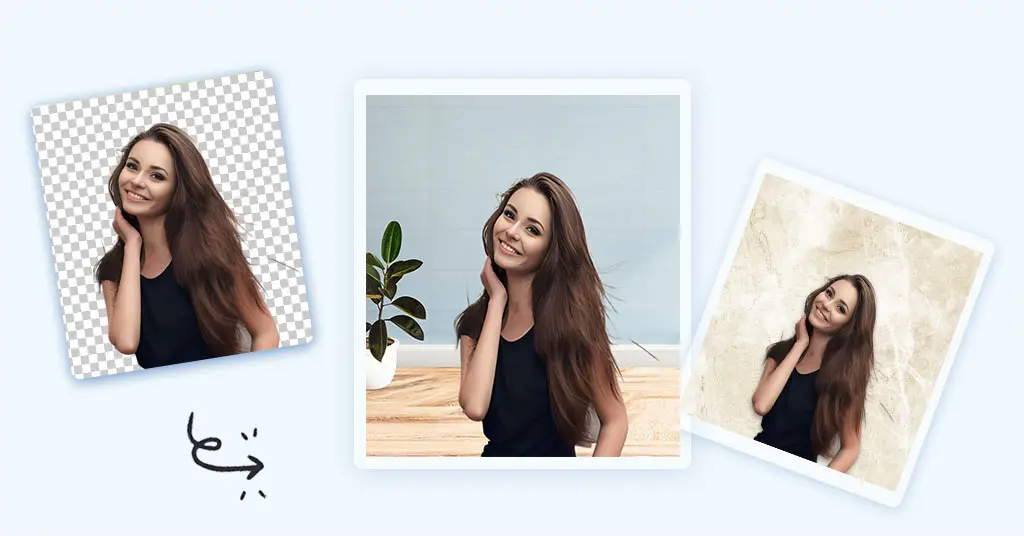
Want to do more? Try Picsman’s AI Background Generator to transform your PNG into a stunning artistic scene, or use AI Replace to specifically change the color of an object within the image — ideal for product mockups or creative edits.

2. Canva
Canva is a powerful online graphic design platform, but it has a key limitation. To use its background color changer, you must upgrade to the Pro version. Additionally, it only allows for background color changes, not object-level color replacement inside the image.
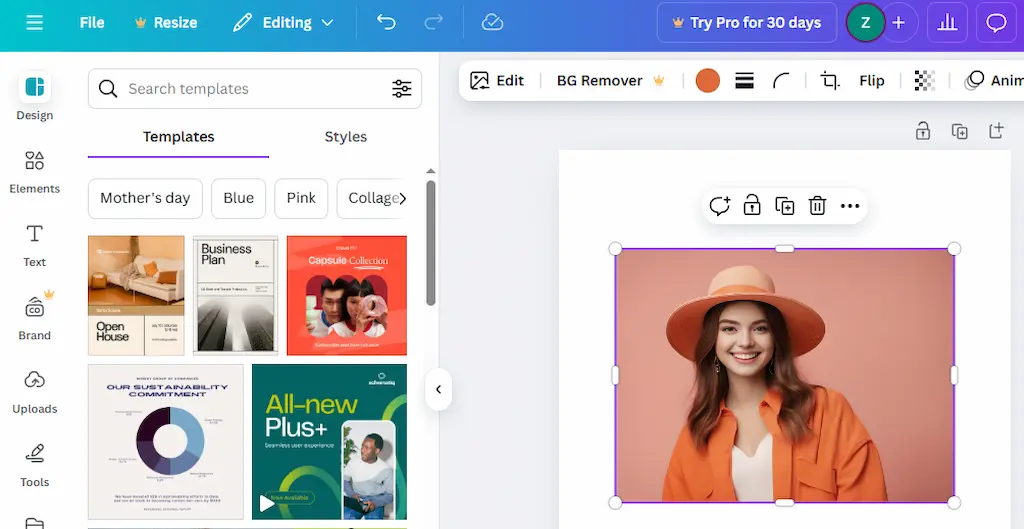
🌟How to Edit PNG Color in Canva:
- Upload your PNG file into Canva.
- Click ‘Remove BG’ to eliminate the background.
- Apply a new background color to the PNG.
🔑Key Points:
- The Remove BG tool is not free.
- Limited to changing background color, not object color.
- Simple but requires a paid upgrade.
3. Picsart
Picsart offers a free PNG color changer that is intuitive and effective. It enables users to quickly change the color of PNG images without the need for technical knowledge. The color picker tool makes it easy to align PNG colors with your brand or design scheme.
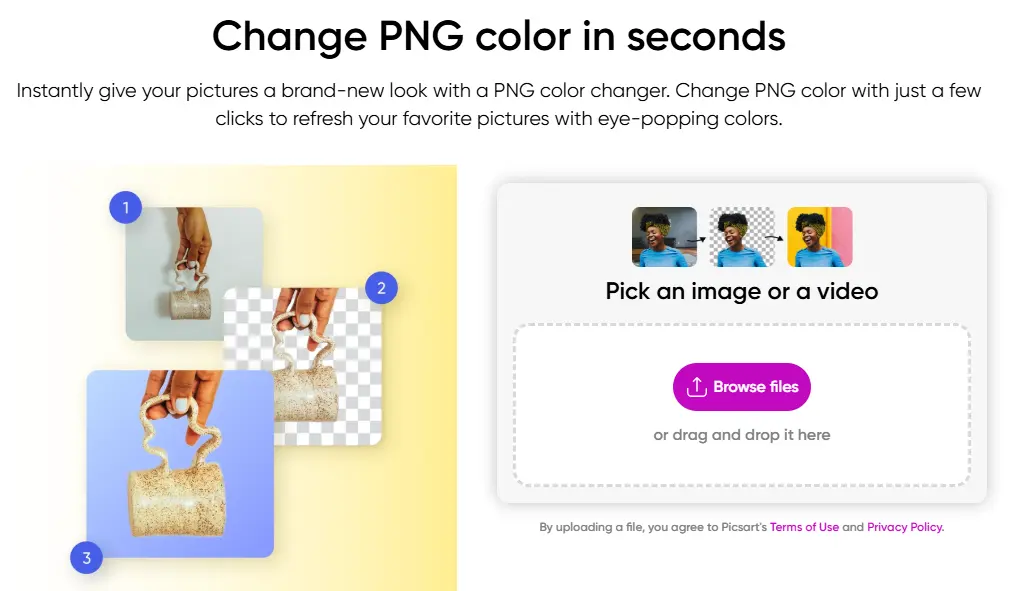
🌟How to Change the Color of PNG in Picsart:
- Click ‘Browse File’ to upload your PNG image.
- The AI tool will instantly detect and recolor areas in your image.
- Select your favorite color from the color palette.
🔑Key Points:
- Free to use PNG color changer.
- Instant results with AI-based automation.
- Provides a color palette for selection.
4. X-design
X-design is perfect for users looking to edit PNG color with more control. The tool allows precision editing — you can select specific parts of the image, such as the background or objects, and apply targeted color replacement. It’s great for complex PNG files with multiple elements.
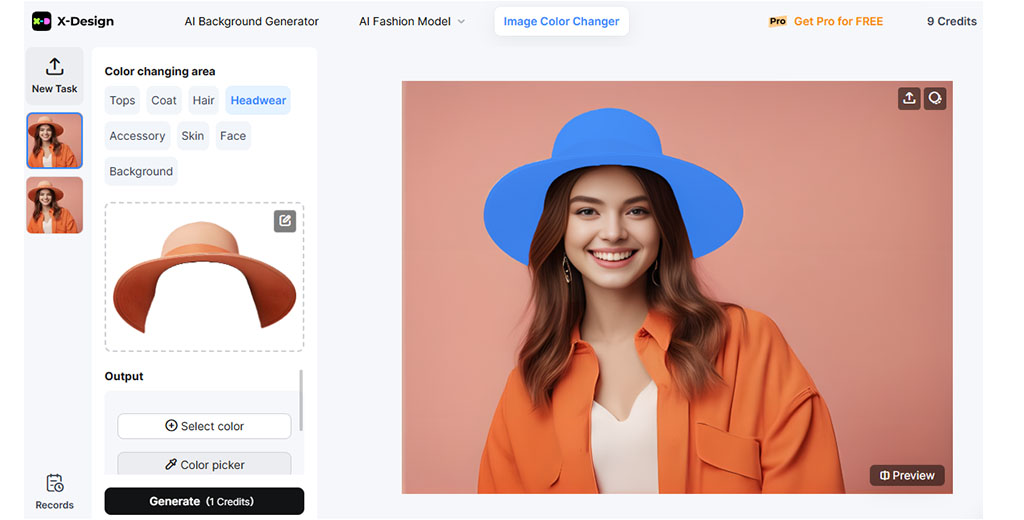
🌟How to Recolor PNG with X-design:
- Upload your image to X-design’s platform.
- The AI will analyze the image and allow you to select areas for recoloring.
- Use the color picker to define the new hue.
- Click ‘Generate’ to apply the new color.
However, it comes with a limitation: users only receive 10 free credits, after which it becomes a paid tool.
🔑Key Points:
- Allows for object-level color adjustments.
- Offers selective recoloring via AI.
- Only 10 free credits are available.
5. AI Ease
AI Ease focuses on simplicity and speed, making it ideal for beginners. Similar to X-design, this tool also uses a credit-based system. Users get 10 free credits, which are quickly used up if you’re experimenting with multiple versions.
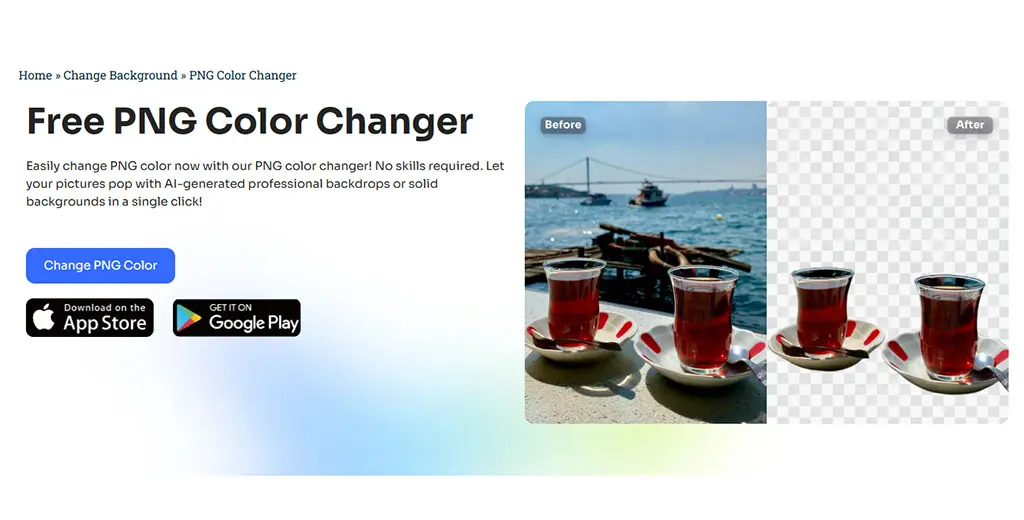
🌟 How to Replace the Color of a PNG Image in AI Ease:
- Upload your PNG image into the platform.
- Click ‘Change PNG Color’.
- Choose your desired background template or a specific color.
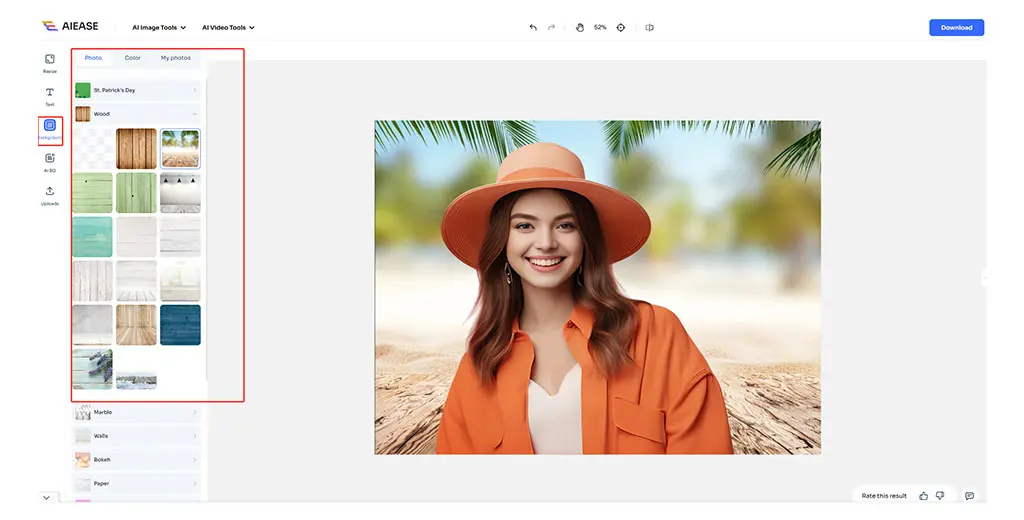
🔑Key Points:
- Simple interface, fast color change process.
- Includes color templates and backgrounds.
- Limited to 10 free edits.
Looking for more ways to work with PNG images? Check out this article on how to change the color of an image with Photoshop.
Part 4. Conclusion
Whether you’re a designer, marketer, content creator, or casual user, changing the color of a PNG has never been easier. Today’s tools bring AI technology, color replacement, and background editing into a few clicks.
🥇 Our Top Recommendations:
| Tool | Best For | Change PNG Color | Free Access | Object Recolor | Background Templates |
|---|---|---|---|---|---|
| Picsman | All-in-one editing & templates | ✅ Yes | ✅ Yes | ✅ Yes (AI Replace) | ✅ Yes |
| Canva | Simple background changes | ✅ Yes | ❌ No | ❌ No | ❌No (Unless Pro) |
| Picsart | Fast and beginner-friendly edits | ✅ Yes | ✅ Yes | ✅ Limited | ❌No |
| X-design | Precise object editing | ✅ Yes | ✅ Limited | ✅ Yes | ❌No |
| AI Ease | Lightweight & template-based | ✅ Yes | ✅ Limited | ✅ Basic | ✅ Yes |