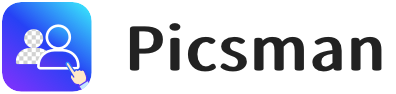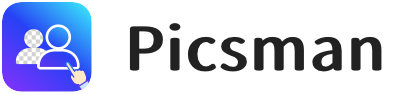Introduction
Background removal is a crucial editing technique to make your photos stand out, especially for social media, websites, or professional projects. By isolating the subject and eliminating distractions, your images look cleaner and more focused.
Picsman is the perfect app for this task, offering an easy way to remove, change, or customize backgrounds with just a few taps. Whether you need a transparent background, a new color, or AI-generated designs, Picsman simplifies the process and enhances your photo editing experience.
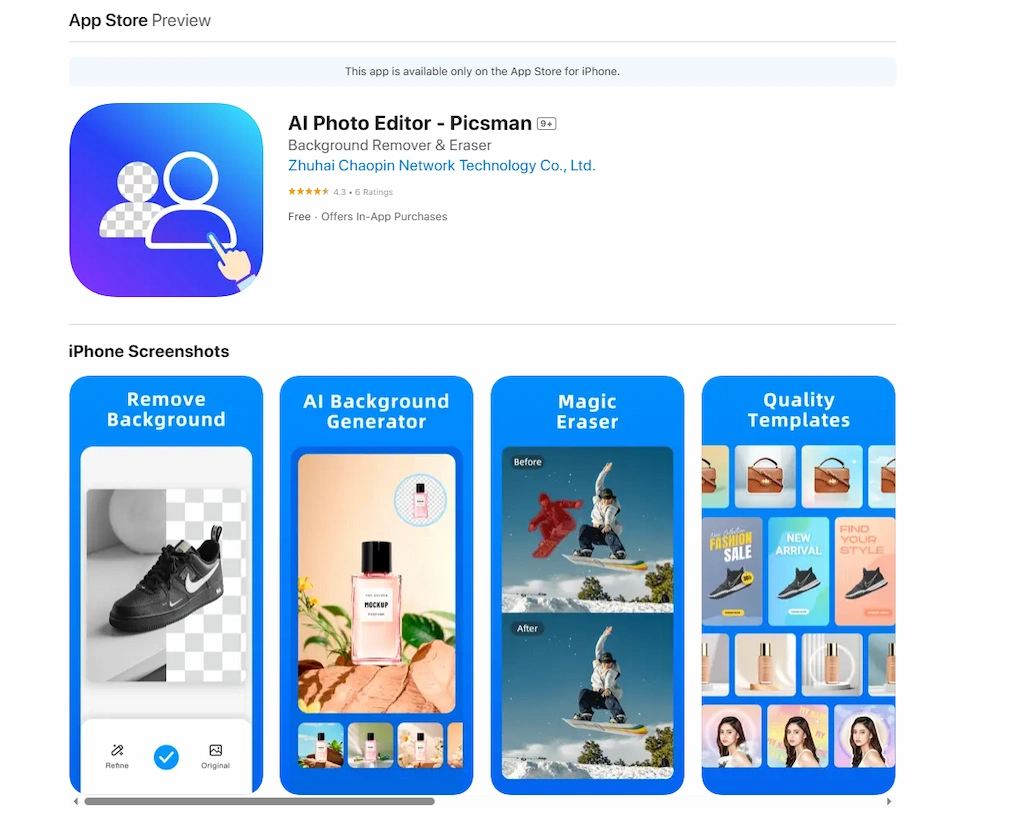
Download Picsman in the App Store and explore its diverse functions. Moreover, you can also visit our website to experience the free online photo editor.
How to Edit the Background of a Photo on iPhone
Editing the background of your photo doesn’t have to be complicated. With Picsman Background Remover, you can quickly and easily remove or change your photo’s background. Here’s how to do it:
1. How to Remove a Background from a Photo on iPhone
Removing the background of a picture is one of the most popular edits for photos. Here’s how you can do it in just a few steps in AI-powered Picsman:
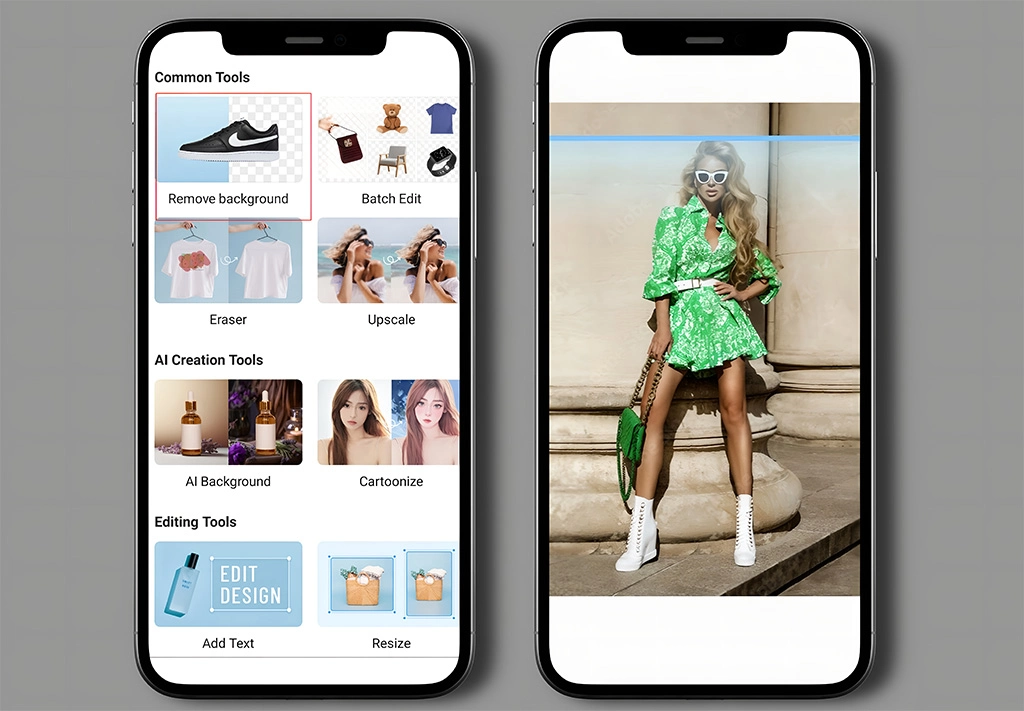
1️⃣ Open the Picsman app on your iPhone.
2️⃣ Select the ‘Remove Background (BG)’ tool from the menu.
3️⃣ Upload your image and let Picsman’s powerful AI do the work. It will automatically remove the photo background, leaving a transparent one.
4️⃣ Once the background is removed, save your image directly to your phone.
If there are any areas that need refining, use the Background Eraser or Repair Tool to perfect your image. It’s easy to clean up any remaining background, ensuring your photo looks sharp.
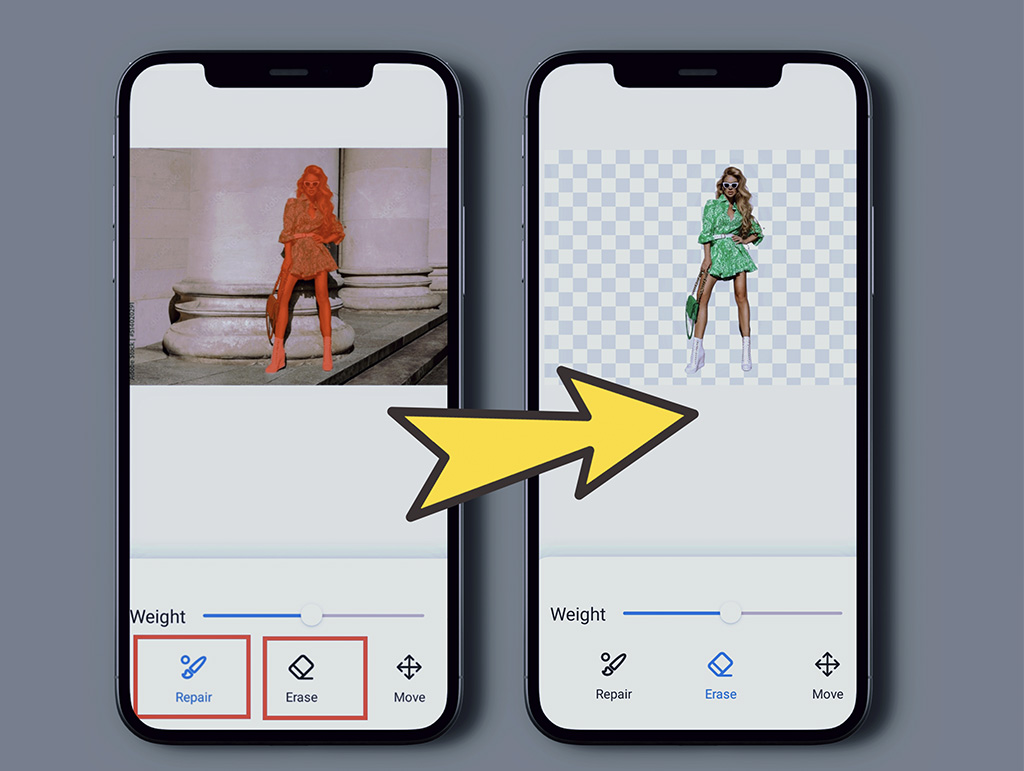
For more simple ways, try Picsman’s free online Background Changer.
2. How to Change the Background Color on a Picture
After removing the background of a picture, you might want to change it to another color that fits your design.
Whether you want a black background for a sleek, professional look or a white background to highlight your product, Picsman has you covered.

Simply choose from various color options, including solid colors and gradients. Instantly, our app can change the image background color for you.
3. How to Change or Replace the Picture Background on iPhone
If you want to replace your background entirely, Picsman offers a range of pre-designed templates and AI backgrounds. Here’s how to change the background of your image:
✅ Background Templates
After removing the background, you can choose from our free background templates. These diverse templates can be fully edited, so you can adjust the text, colors, and other elements to fit your needs.
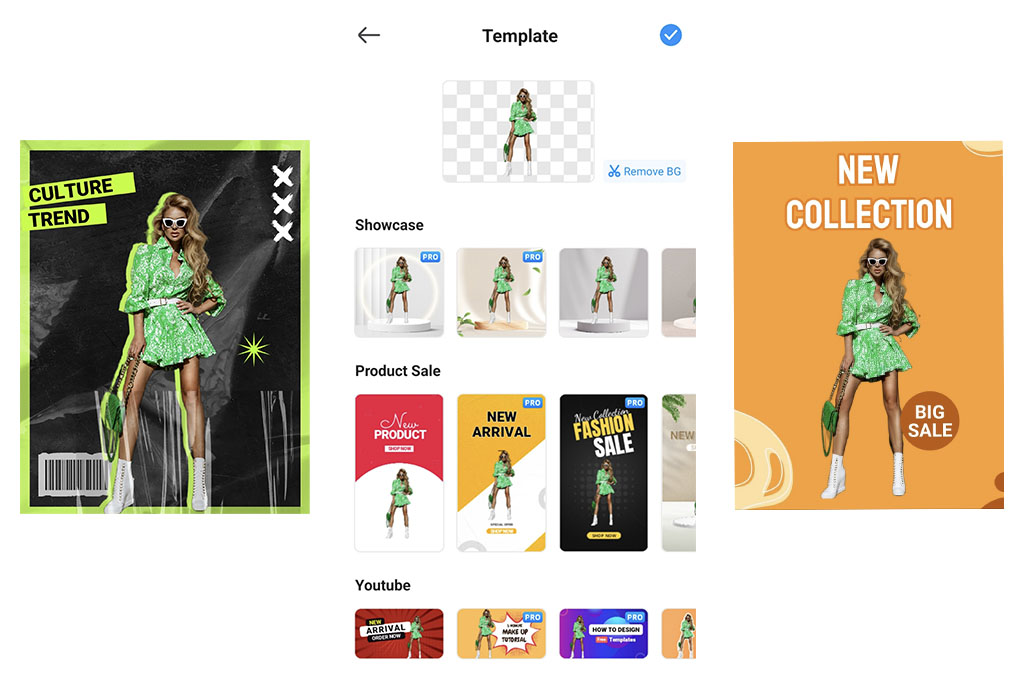
✅ AI Backgrounds
Want to explore more of AI’s magic power? Try Picsman AI backgrounds! You can customize backgrounds with our numerous AI background templates.

This feature is perfect for creating eye-catching product posters, social media posts, and profile pictures. With Picsman, you can design professional images quickly and easily.
Conclusion
With Picsman, editing images, like removing the background on an iPhone, has never been easier. Whether you’re designing product photos or enhancing your personal images, Picsman offers a range of features and templates to streamline your workflow.
With just a few taps, you can effortlessly change or remove backgrounds, giving your photos a clean, polished look. Download Picsman today and experience how simple and powerful photo editing can be!
FAQs
1. Is there an app to remove backgrounds automatically?
Yes, Picsman offers an automatic background removal feature powered by AI. Simply upload your photo, and the app will remove the background for you.
2. Can you edit the background of a photo on an iPhone?
Yes, with the Picsman app, you can easily remove, change, or replace the background of your photos.
3. Can I change the background to white easily?
Absolutely! After removing the background, Picsman allows you to replace it with any color, including white, for a clean, professional look.
4. How can I blur backgrounds for free?
Picsman also lets you blur the background of your image. This feature is perfect for adding a blur effect on the subject. Try out the background blur feature for a more dynamic photo!