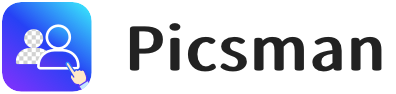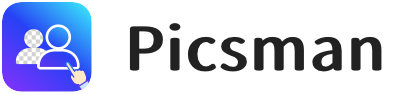Table of Contents:
Introduction
Curved text can transform the look of any design project. Whether you’re creating a logo, social media post, or custom graphic, curved text adds a unique touch that makes your content stand out. It brings a sense of flow and movement, helping your designs appear more engaging and visually appealing.
Thanks to various tools available today, curving text is easier than ever, even for beginners. With software like Photoshop, GIMP, and free online tools like Picsman, Canva, and Picsart, you can add curved text to your projects without requiring advanced design skills.
In this article, we’ll show you five simple ways to curve text, from popular design software to free online tools. You’ll learn how to create stunning text effects that will elevate your designs.
5 Ways to Add Curved Text to Your Designs Free Online
1️⃣ How to Curve Text in Picsman: Free Online Curved Text Generator
Picsman is a user-friendly, free online curved text generator. Here’s how to use it:
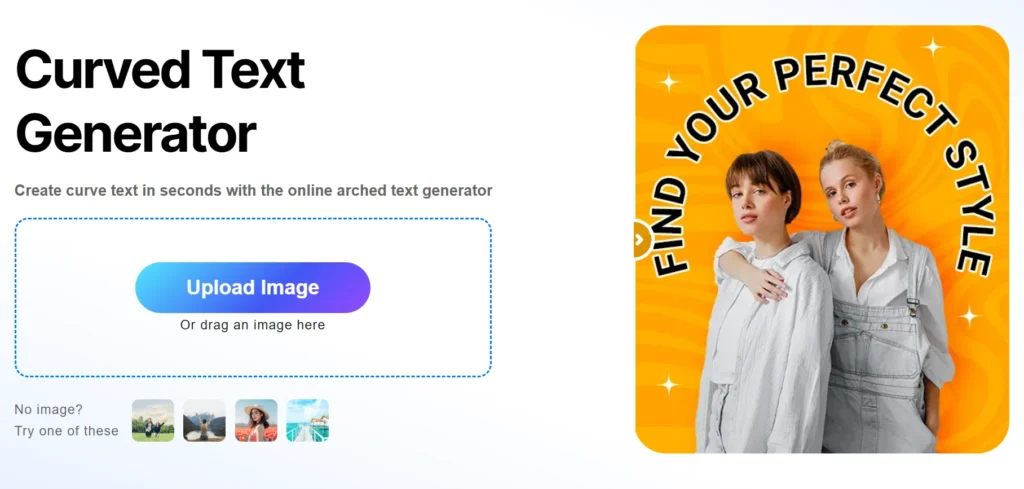
- Step 1: Upload your image in Picsman’s Arched Text Generator.
- Step 2: Type the text you want to curve into the provided text box.
- Step 3: Our AI will directly make your text curved, without any manual operation.
- Step 4: If you want to edit the text, try clicking the text to use the text tool. Select the warp mark on the right menu and use the slider to adjust the curve’s intensity.
- Step 5: Refine your product by changing the font style, adding stickers, or using our templates.
- Step 6: Once satisfied with your design, download the image for use in your project.
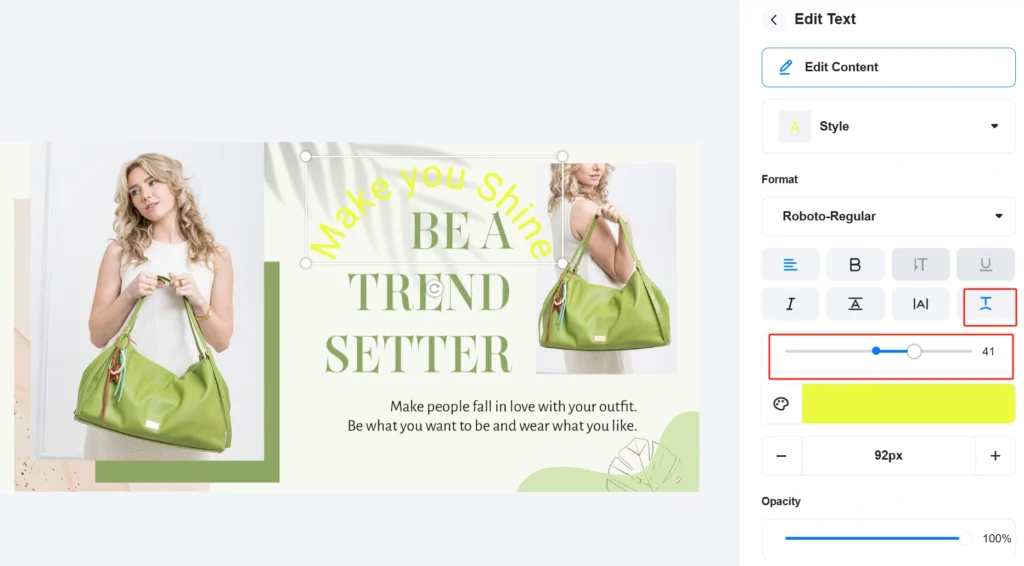
Picsman is great for users who need to quickly create curved text without the hassle of software installation.
Explore more free tools in Picsman.
2️⃣ How to Curve Text in Photoshop: A Step-by-Step Guide
Photoshop is one of the most powerful design tools, making curving text simple. Here’s how to curve text using Photoshop’s Warp Text feature:
Step 1: Create a New Document
Open your image in Photoshop or create a new document with your desired dimensions.
Step 2: Select the Text Tool and Type the Text
Select the Text Tool (T) from the toolbar or press T on your keyboard. Next, click anywhere on your document to create a text box and type the text you want to curve.
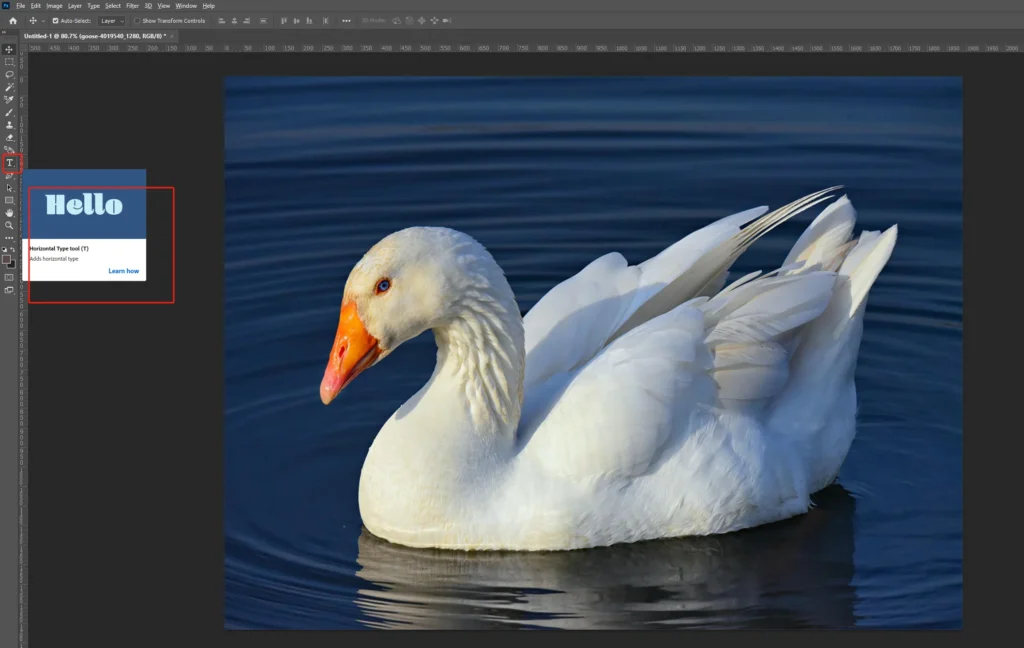
Step 3: Use Warp Text to Curve your text
Click the mark of ‘Warp Text’ to curve your text, or right-click on the text layer in the Layers panel and select Warp Text. ( You can also go to Edit > Transform > Warp to open the Warp Text options.)
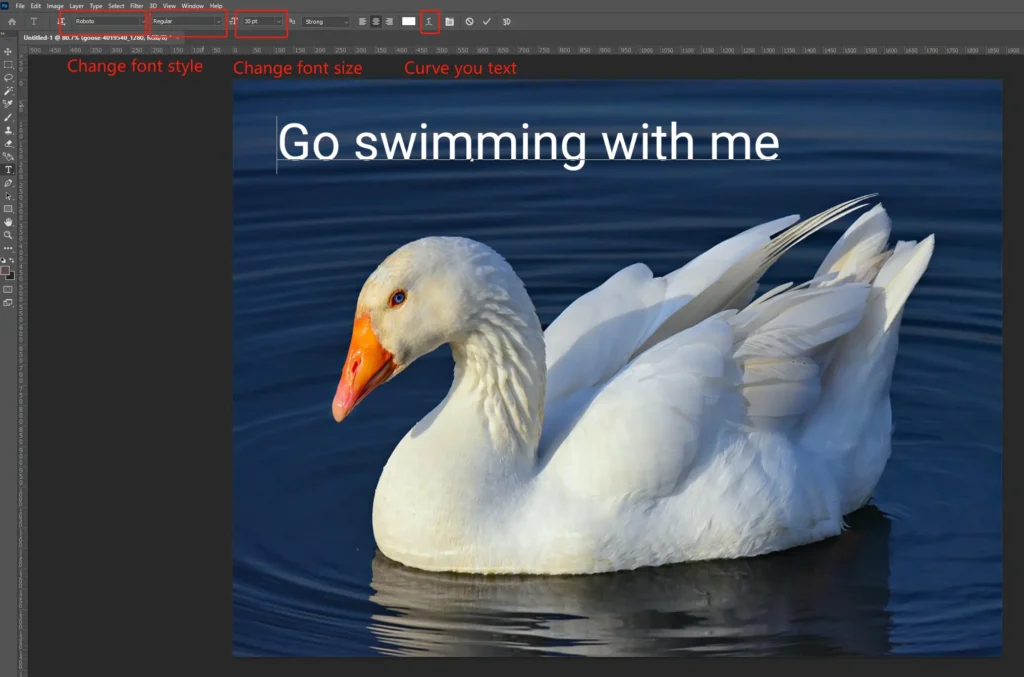
Step 4: Select the Warp Style
Choose from preset styles like Arc or Arch.
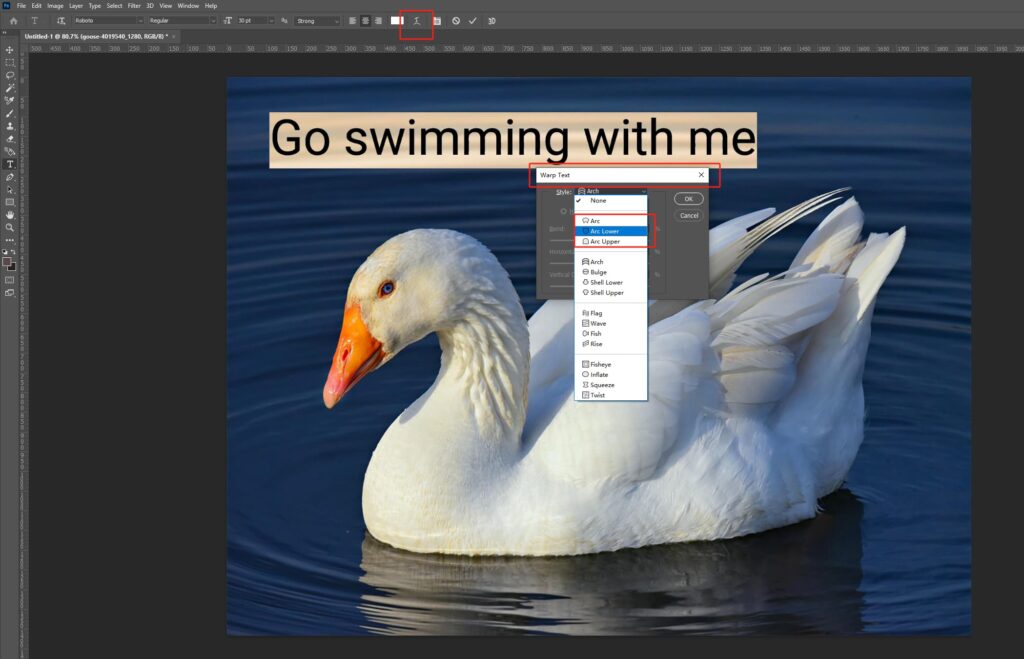
Step 5: Adjust the Curvature
After selecting the Arc Style, you can adjust the Bend slider to control the curve’s intensity.
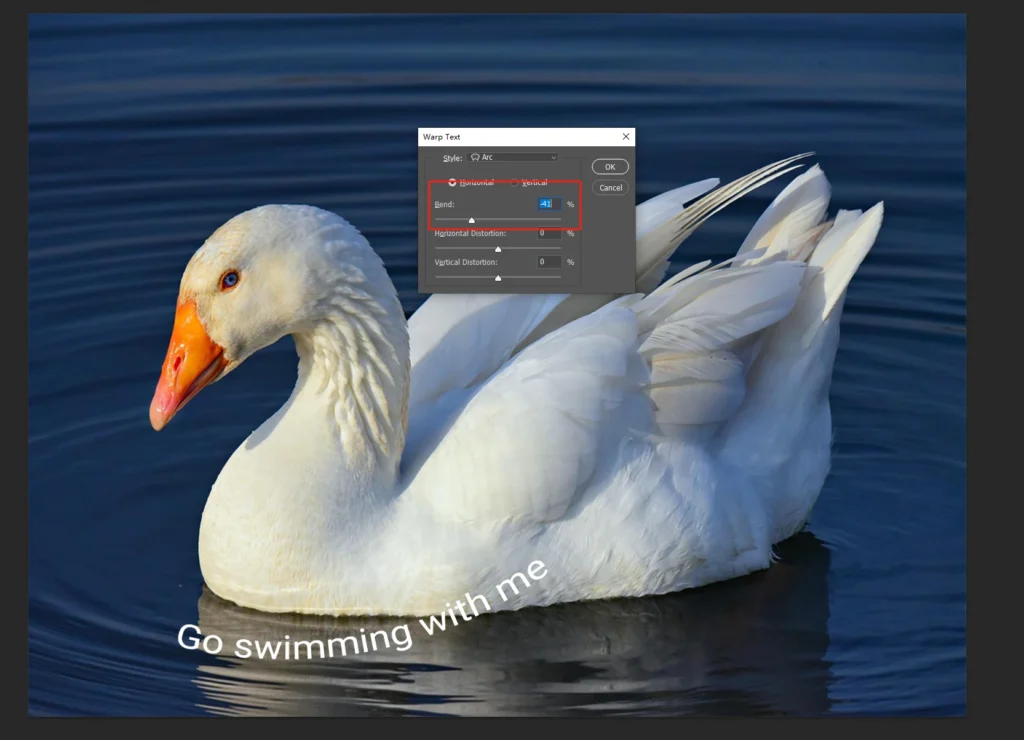
Step 6: Adjust the font style, size, and color to match your design needs.
Photoshop offers complete control over curved text, making it perfect for professional and detailed projects. Ideal for logos, banners, and high-quality designs.
3️⃣ How to Curve Text in GIMP: A Comprehensive Guide
If you’re looking for a free alternative to Photoshop, GIMP is an excellent option. Here’s how you can curve text in GIMP:
- Step 1: Open GIMP and create a new image.
- Step 2: Use the Text Tool to type the text you want to curve.
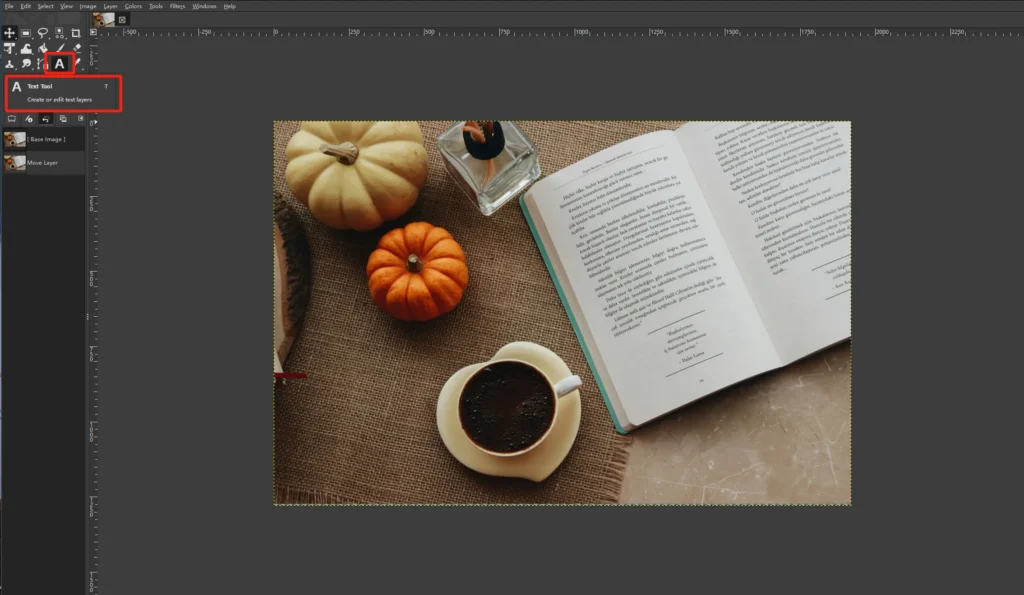
- Step 3: Select the Path Tool from the toolbar and draw the path (e.g., a circle, arc, or curve).
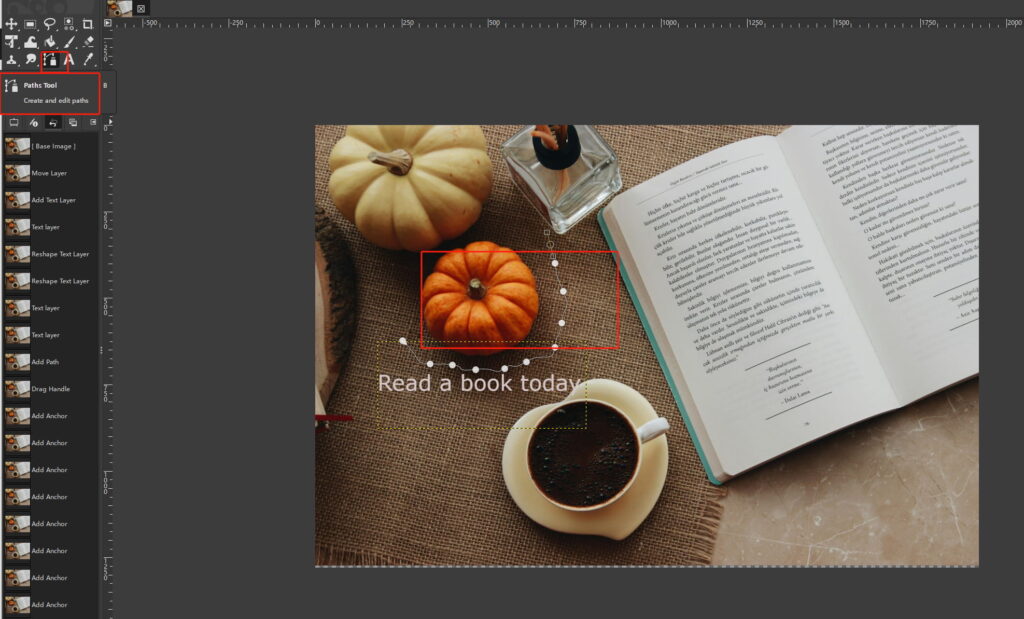
- Step 4: Right-click the text layer and select Text Along Path to make your text follow the curve.
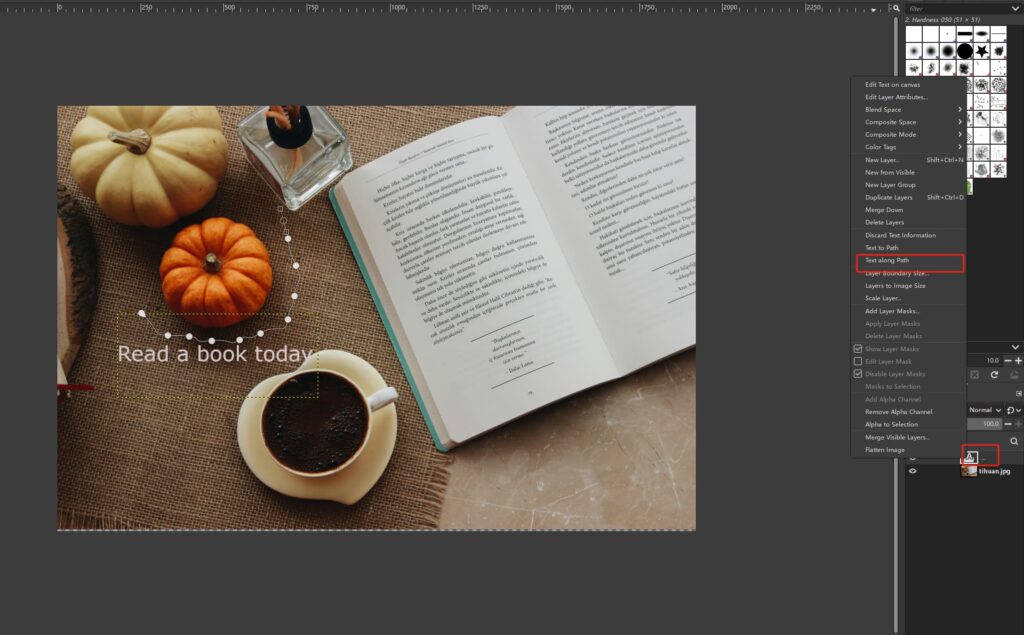
- Step 5: Refine the text by adjusting the font size, position, and style.
GIMP’s path tool gives you the flexibility to create custom curved text, making it a great choice for free curved text generators.
4️⃣ How to Curve Text in Canva: Bent Text Generator
Canva is an intuitive online design tool, ideal for beginners. Here’s how to curve text using Canva:
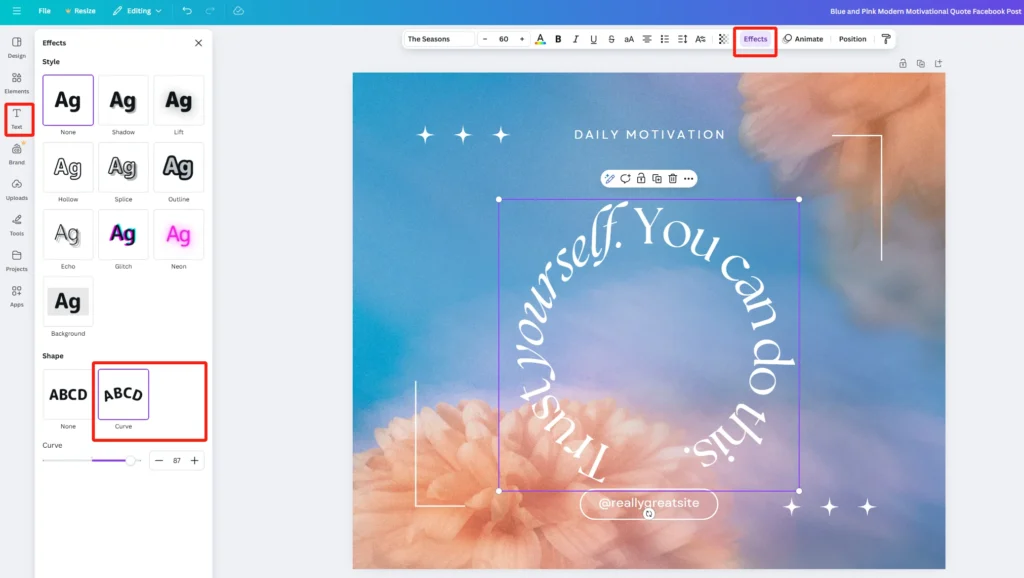
- Step 1: Open Canva and select a template or create your own design.
- Step 2: Click ‘Add a Text Box‘ and type the text you want to curve.
- Step 3: After selecting the text, click on the Effects button in the top toolbar and choose the Curve option.
- Step 4: Use the slider to adjust the curve’s intensity.
- Step 5: Modify the font style, size, and color to match the rest of your design.
Canva’s bent text generator is great for creating curved text quickly, without the need for advanced software.
5️⃣ How to Curve Text in Picsart: Arched Text Generator
Picsart is another easy-to-use tool for creating arched text. Here’s how to use it:
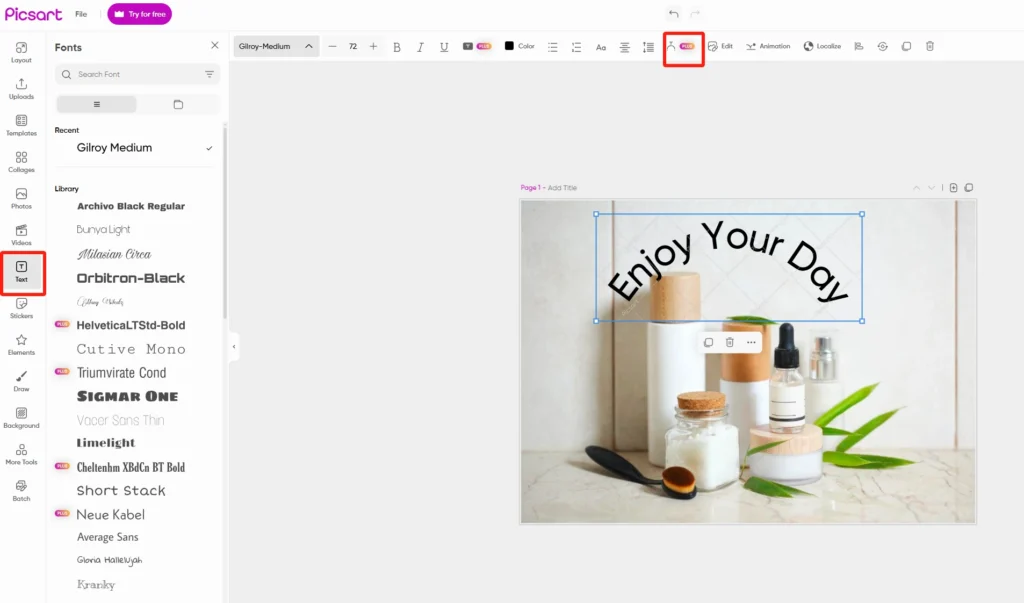
- Step 1: Open your image in Picsart.
- Step 2: Tap ‘Text‘ from the bottom toolbar. Type your desired text and tap the checkmark when done.
- Step 3: Choose ‘Bend Tool’ to curve your text. (However, this tool is not free.)
- Step 4: Adjust the font, size, and color to your liking.
- Step 5: Once you’re content with your design, download the image.
Picsart offers a fast and easy way to add curved words to your designs.
Tips for Creating Eye-Catching Curved Text Designs
Creating visually appealing curved text isn’t just about the curve itself; it’s about how you integrate it into your design. Here are some tips to help your curved text stand out:
✅ Use High Contrast:
Select text colors that contrast well with the background (e.g., light text on a dark background).
✅ Choose the Right Font:
Bold, simple fonts like sans-serif are perfect for curved text, but you can experiment with script fonts for a more elegant look.
✅ Position the Text Strategically:
Place your curved text to balance your design. For example, arched text works well above or below images or logos.
✅ Try Circular or Arched Text:
Circular text is great for logos or titles, while arched text is perfect for framing designs.
✅ Add Subtle Effects:
Enhance your curved text with effects like shadows, glows, or gradients to give it more depth.
✅ Keep It Simple:
Don’t overcrowd your design. Sometimes, less is more when it comes to curved text.
By applying these tips, you can create eye-catching curved text that adds sophistication and style to your design.
Conclusion
Curved text is an essential tool in modern graphic design. Whether you’re creating a logo, social media post, or custom image, adding curved text makes your design dynamic and engaging. Thanks to tools like Photoshop, GIMP, Picsman, Canva, and Picsart, creating curved text has never been easier.
These tools allow you to experiment with different effects, fonts, and styles. Start using these free curved text generators today, and see how they can enhance your designs. Curved text is an effective way to make your designs stand out, whether you’re a beginner or a seasoned pro.