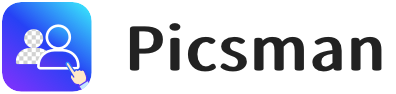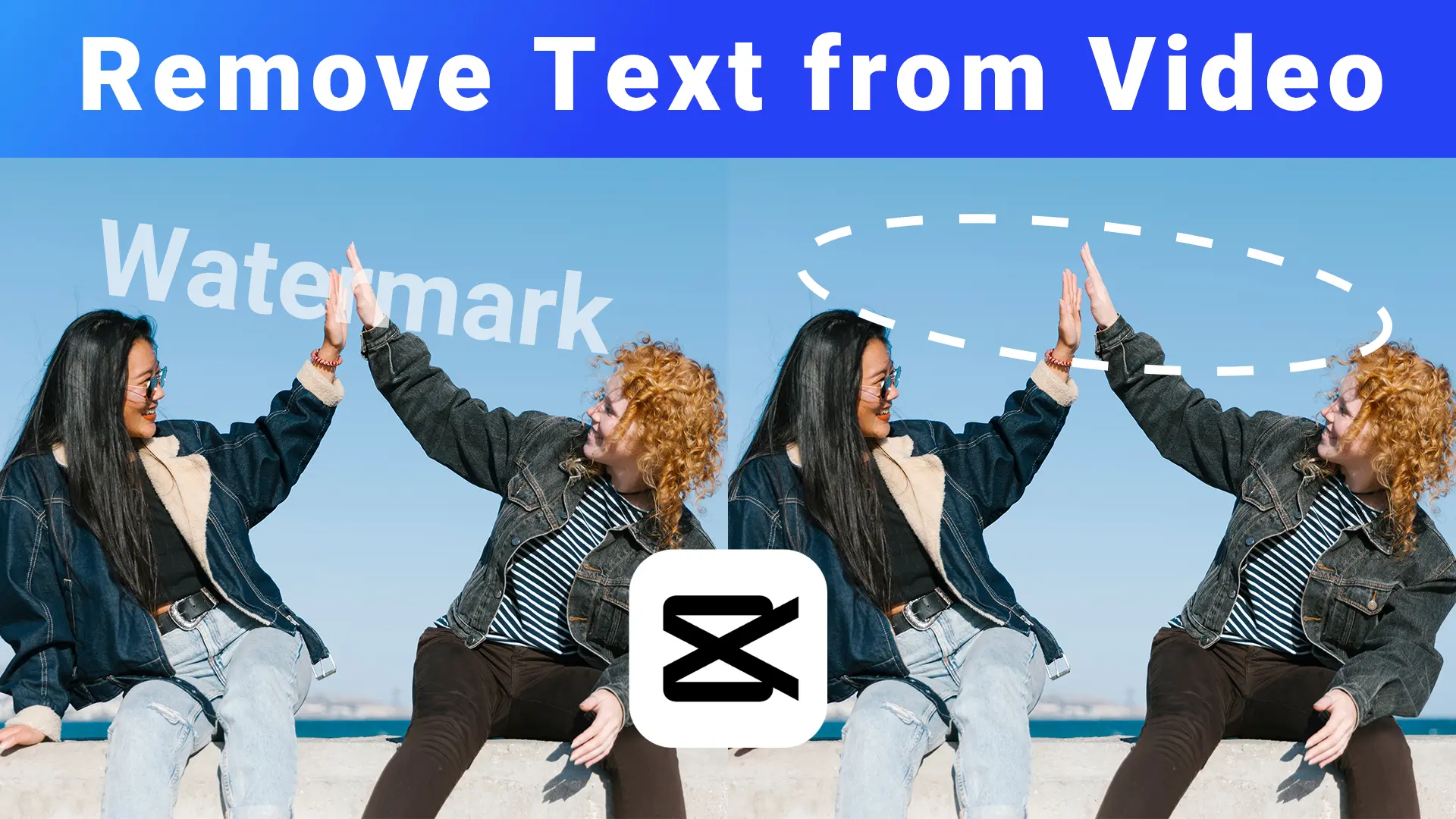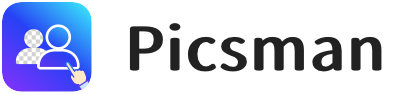In today’s blog, we will introduce how to remove text from video by using Capcut and Picsman.ai. Once you learn this process, you can delete unwanted text or objects from the video. As watermarks are used to protect intellectual property, ensuring that creators’ work is not misused or distributed without proper attribution, please edit or use images under authorization and permission.
Why Combine Capcut and Picsman.ai for Watermark Removal?
Capcut: Quick Edit for Videos
Capcut is a versatile video editing tool that’s especially useful for quick, basic watermark removal. With its simple interface, Capcut allows users to easily crop or blur watermarks, making it a go-to choice for straightforward watermark removal tasks in videos.
- Cropping: You can quickly cut out watermarks positioned at the edges of the video frame, which is especially effective for watermarks that don’t interfere with the main content.
- Blurring: When cropping isn’t an option, Capcut lets you blur the watermark, masking it without affecting the surrounding video. This is ideal for videos with watermarks placed over non-crucial areas.
While Capcut works well for basic removal tasks, it may fall short for more complex watermarks, especially those located centrally or in intricate parts of the video. This is where Picsman.ai comes in.
Picsman.ai: Precision Watermark Removal with AI Technology
This online watermark remover offers advanced AI-driven watermark removal, making it a great tool to complement Capcut. Its features are designed for more precision, ensuring high-quality results even with complex watermarks.
- AI-Powered Detection: Picsman.ai automatically detects and removes watermarks from your images, maintaining the quality of the original content. This is a huge step up from the simpler manual methods.
- Multiple Removal Tools: With the option of using the brush, eraser, or text detection tools, users can fine-tune the watermark removal process. This flexibility makes it possible to handle watermarks of various sizes and placements, ensuring a more thorough and precise edit.
- Maintained Quality: Unlike cropping or blurring, which can distort the photo, Picsman.ai preserves the sharpness and clarity of the image, leaving behind a watermark-free result without compromising visual quality.
By using Capcut for quick video edits and Picsman.ai for a more detailed, high-quality watermark deleter, users can take advantage of both tools’ strengths. This combination ensures a smoother and more effective workflow when tackling watermark issues in video projects.
How to Remove Watermark from Video
After understanding each benefit of Capcut and Picman.ai, let’s turn to details on how to remove text from video.
Step 1:
Open Capcut PC and import your video clips.
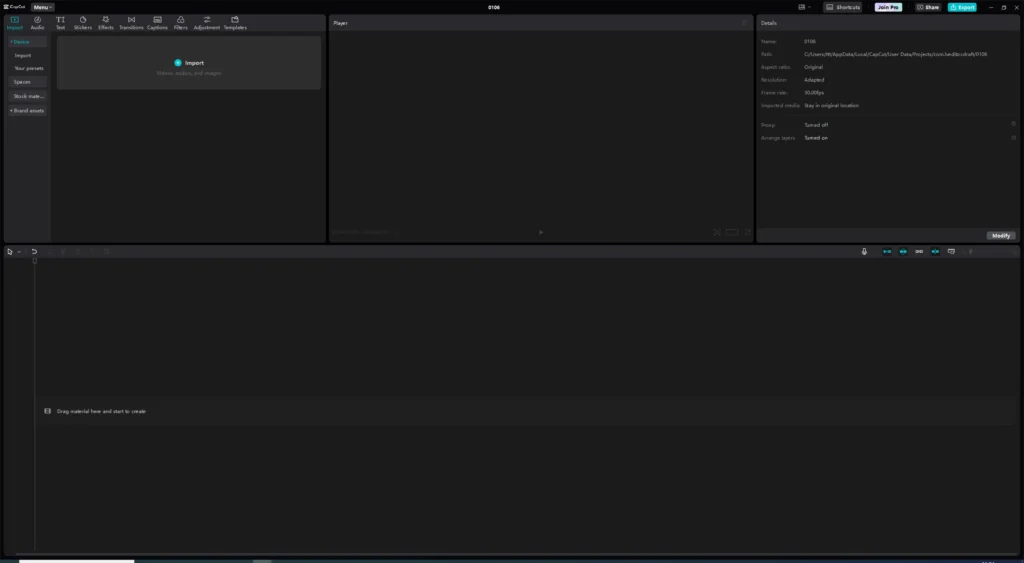
Step 2:
Add it to the timeline. We can see there is a watermark on the video.
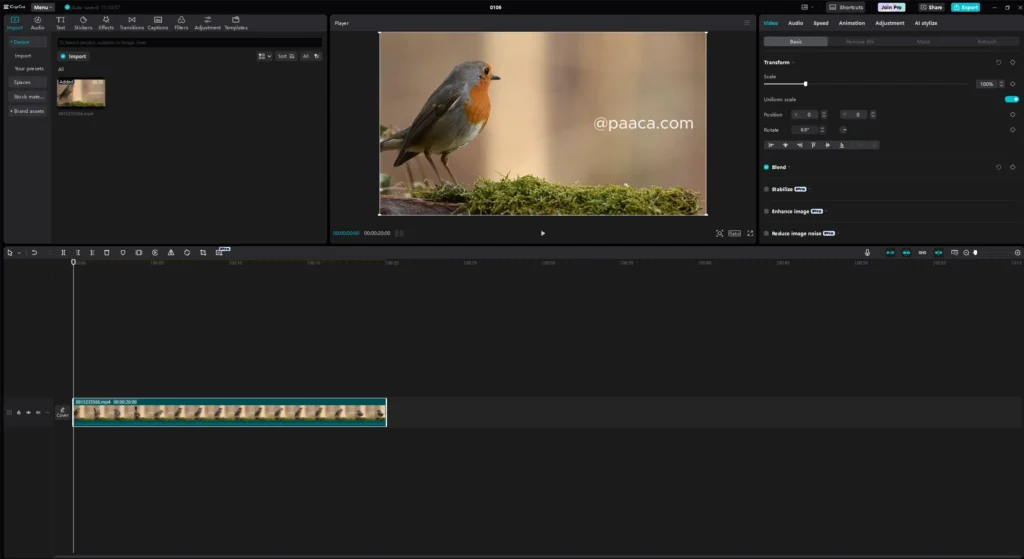
Step 3:
Export a still frame from the video to your local file.
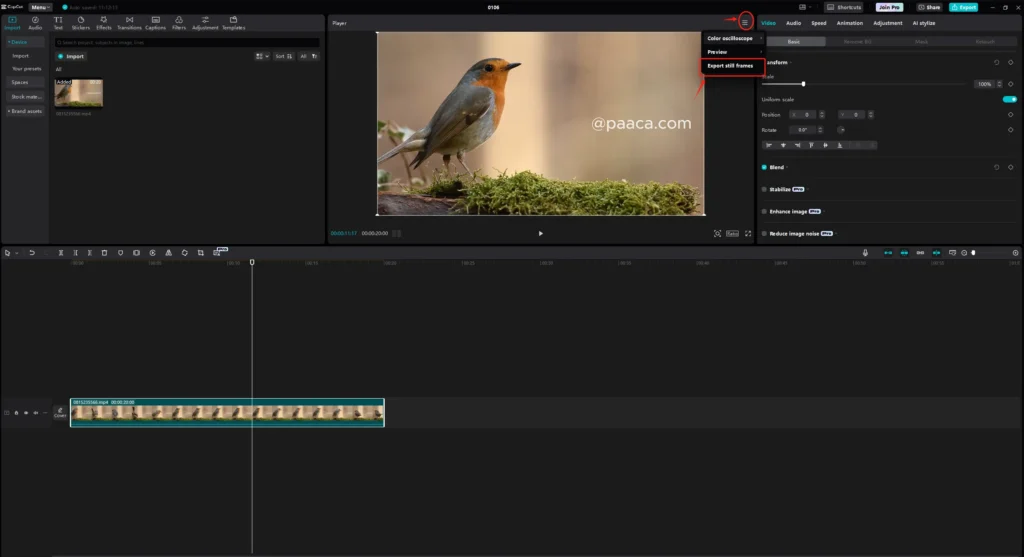
Step 4:
Open Google and search for Picsman.ai, open the picsman website, and find the watermark remover function.
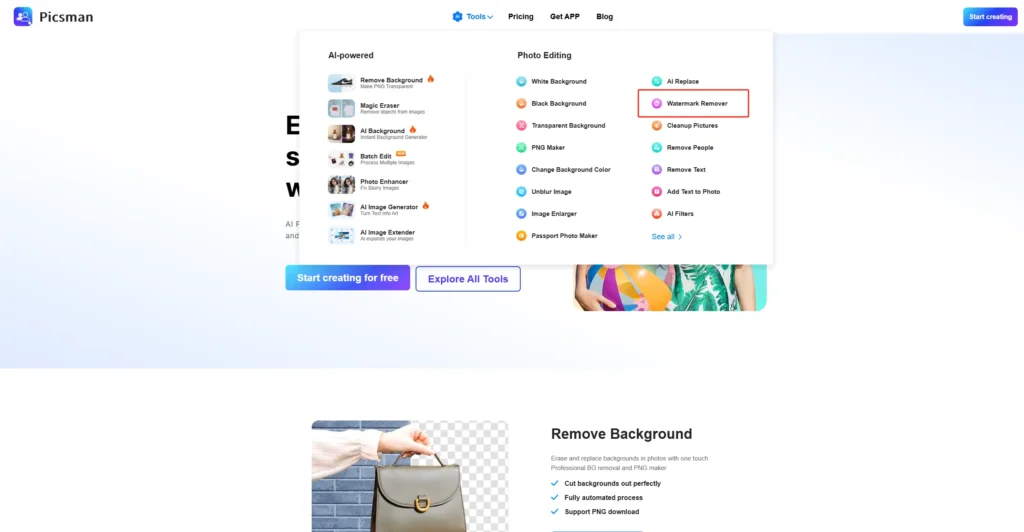
Step 5:
Upload the screenshot we just exported. Choose the “Select Text” tool, and Picsman will automatically recognize the text on the image. Click and remove this watermark.
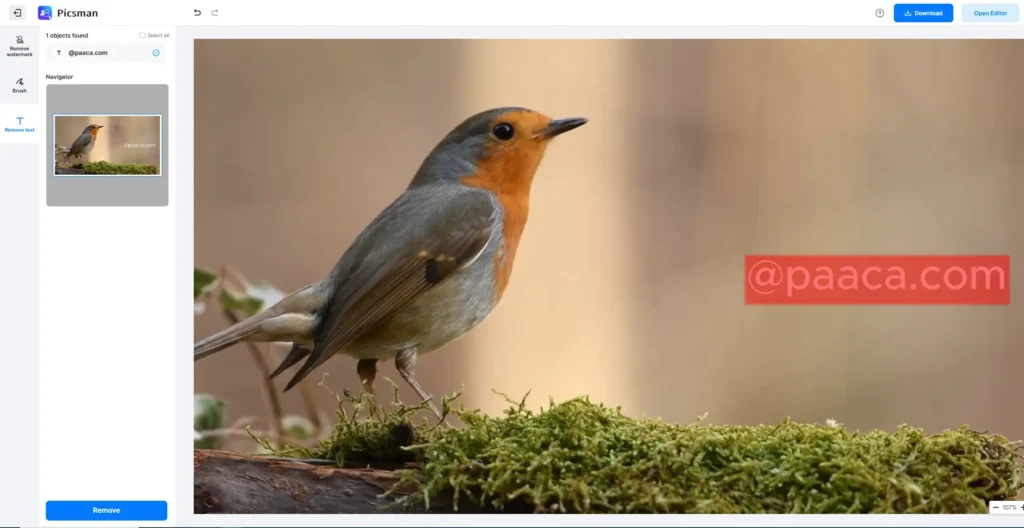
- Choose the “Select Text” tool
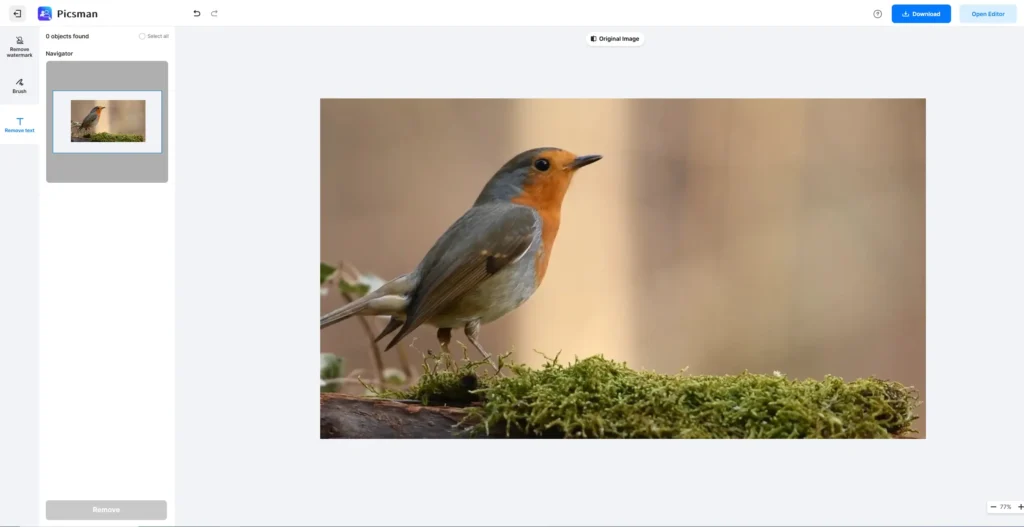
- Now the watermark is perfectly removed.
Step 6:
Download this image and go back to CapCut. Next, import the edited image. Overlay it with the main video in the timeline.
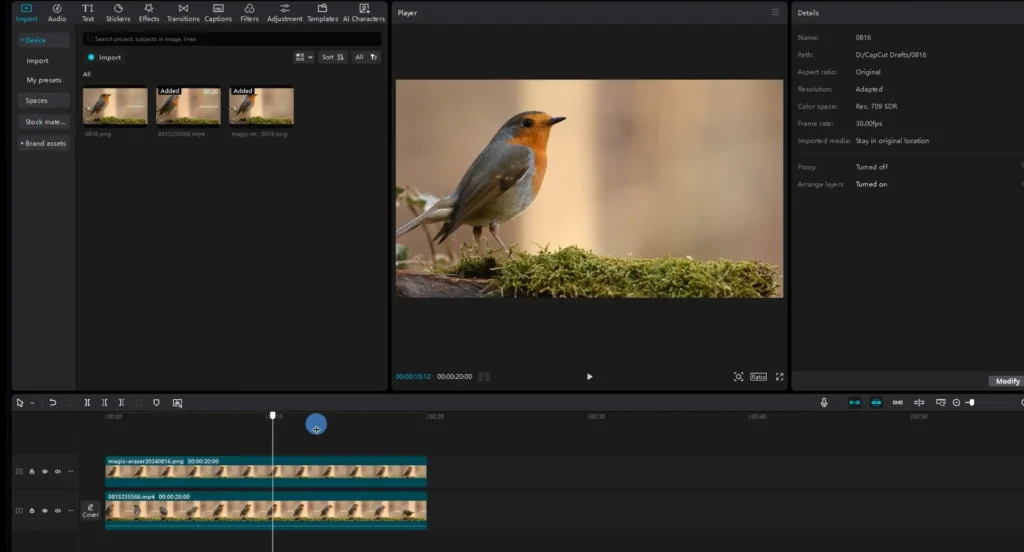
Step 7:
Use the mask function. Select a rectangle mask and use it to cover the watermark like this. You can adjust the feather parameter until it covers the watermark perfectly.
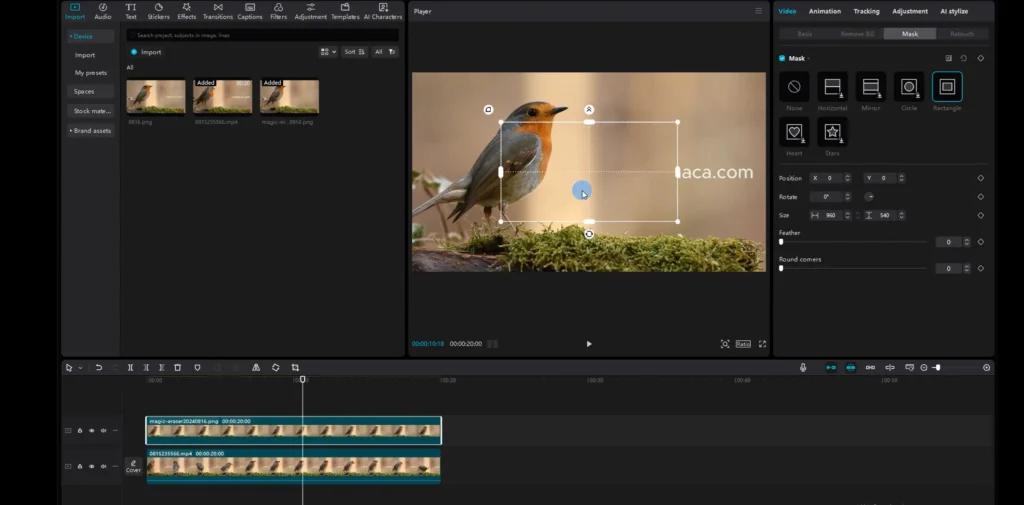
And basically, that’s it. Up until now, you successfully have hidden watermark in video using CapCut and Picsman.
More Details in Tutorial Video
The video above is a more specific guide for you to remove text from video. Not only text, but you can also remove logos from video.
How to Maintain Quality After Watermark Removal
When you delete a watermark, it’s easy to lose some of the clarity and quality of your image or video. But with the right approach, you can retain the sharpness and vibrancy of your content, even after the watermark is gone. Here’s how to make sure your visuals stay intact.
Start with High-Resolution Originals
The key to keeping your visuals intact is to start with a high-resolution file. High-quality images or videos offer more detail, which is especially important when removing watermarks from video or image. The more data available, the easier it is to recover and preserve the original content. Working with higher-resolution sources also gives you more flexibility in post-editing without sacrificing quality.
Fine-Tune the Brush and Eraser Tools
Using the brush and eraser tools effectively can make all the difference. Instead of hastily applying these tools, take time to adjust the size and softness according to the area you’re working on. This ensures that the video watermark removal process is more precise, and you won’t accidentally disrupt other parts of the image. A careful, controlled approach guarantees that the texture and visual consistency of the image remain intact.
Leverage AI-Powered Content-Aware Features
AI-powered tools are game-changers when it comes to watermark removal. With advanced content-aware technology, AI can intelligently fill in gaps where the watermark once was, mimicking the surrounding patterns and details. This makes the removal process faster and helps maintain the natural look of the image or video.
Export at Maximum Quality
Once you’ve finished removing the watermark, don’t skimp on quality during export. Always choose the highest possible resolution to prevent any loss of detail. If you’re working with videos, opt for lossless formats when possible. Avoid compressing the file too much, as this can result in a noticeable drop in clarity, especially in areas where you’ve edited. The goal is to maintain every last bit of detail, from sharp edges to subtle textures.
Conclusion
Removing watermarks from videos is more difficult than deleting them from images. Some video watermark remover will remove necessary parts or blur the video, however, combining Capcut and Picsman.ai will not affect the quality of the video. By the way, picsman.ai offers a 3-day trial for new users, allowing them to remove watermarks, unblur images, and make passport photos.