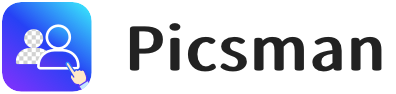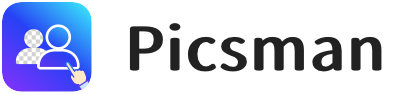How to make passport photos at home is a heated topic concerning many people. Taking cost and convenience into consideration, more individuals prefer to take Passport, ID, or Driver’s license photos by themselves. In this blog, we will understand the most effective way to make a qualified passport photo within minutes by using the online tool – Picsman.ai.
Global Passport Photo Standards
Passport photos are crucial to many official documents and our daily lives. Although the general concept is the same across countries, each has specific guidelines. Knowing the global standards will help ensure your passport photo meets the requirements no matter where you are.
Common International Guidelines
While individual countries have specific photo guidelines, there are several common requirements that most countries share. These include:
- Neutral Expression: A calm, neutral expression is usually required for your passport photo. A smile or frown is typically not allowed.
- Head and Eye Position: Your face must be fully visible, with your eyes open and directly facing the camera.
- No Shadows or Reflections: Lighting should be even, with no shadows or reflections on your face, especially around your eyes and chin.
- No Accessories: Most passport photos do not allow glasses, hats, or head coverings (except for religious reasons).
- Hair Visibility: Your hair should not cover your face or eyes. Ensure that your hair is neatly styled and does not obstruct your face, especially your forehead or eyes.
Size and Background Color Variations
One of the biggest variations between countries is the photo size and background color requirements:
- Photo Size: The typical size for a passport photo is 2 x 2 inches (51mm x 51mm) for many countries, including the U.S. However, countries like the UK use different sizes, such as 35mm x 45mm. Don’t worry about this, Picsman.ai can help make photo into passport size.
- Background Color: Most countries require a plain, white background, but some countries allow light blue or gray backgrounds. Before taking your passport photos, you should check the requirements for your specific country to avoid any issues.
Even slight differences in size or background color can cause your photo to be rejected, thus it’s crucial to get these right.
Expression and Framing Requirements
Countries also vary in terms of how strict they are about your facial expression and the way the photo is framed:
- Expression: As mentioned earlier, a neutral expression is common. However, some countries may allow a slight smile, while others insist on no expression.
- Framing: Your head should occupy a certain percentage of the image in some countries. For instance, the U.S. requires your head to be between 1 inch and 1 3/8 inches (25mm to 35mm) from chin to crown. In some countries, the photo must be framed to show just the top of the shoulders.
It’s important to know these specific guidelines in advance, as failing to comply can lead to delays in your passport or visa application process.
Step-by-Step Guide: How to Make Passport Photos at Home
Making your passport, ID, or other photos is much easier than before. With Picsman.ai’s Passport Photo Maker, you can follow these simple steps to get professional-quality photos in minutes. You don’t need to crop images or remove background, because AI will do this for you.
Step 1: Upload Your Photo
To get started, upload a portrait photo that you’d like to use for your passport or ID photo.
Step 2: Select Country And Photo Type
Once you’ve uploaded your photo, choose your country/region and the photo type you need. Picsman.ai offers templates for passport photos, visa photos, ID photos, and green card photos based on each country’s needs. Simply select the appropriate option, and the tool will adjust the photo to meet the specific size and guideline requirements for you.
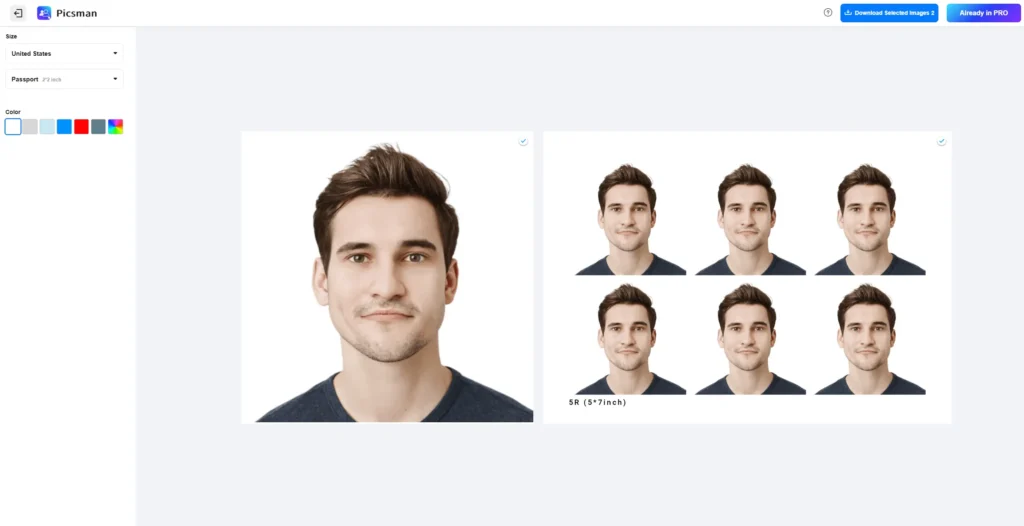
Step 3: Customize Background Color
If you’d like, you can customize the background color of your photo. By default, the background will be white, but you can choose another color to meet your specific requirements or preferences. This online passport photo maker provides many choices.
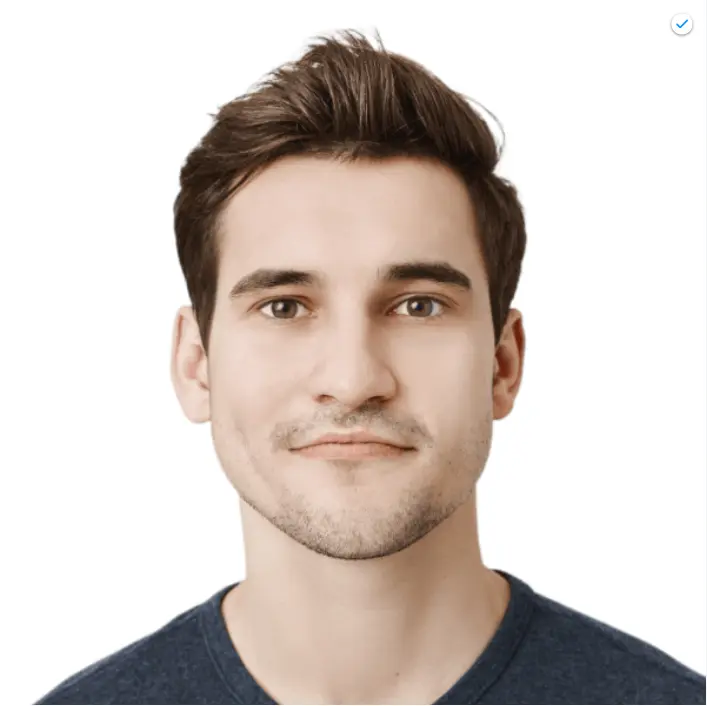
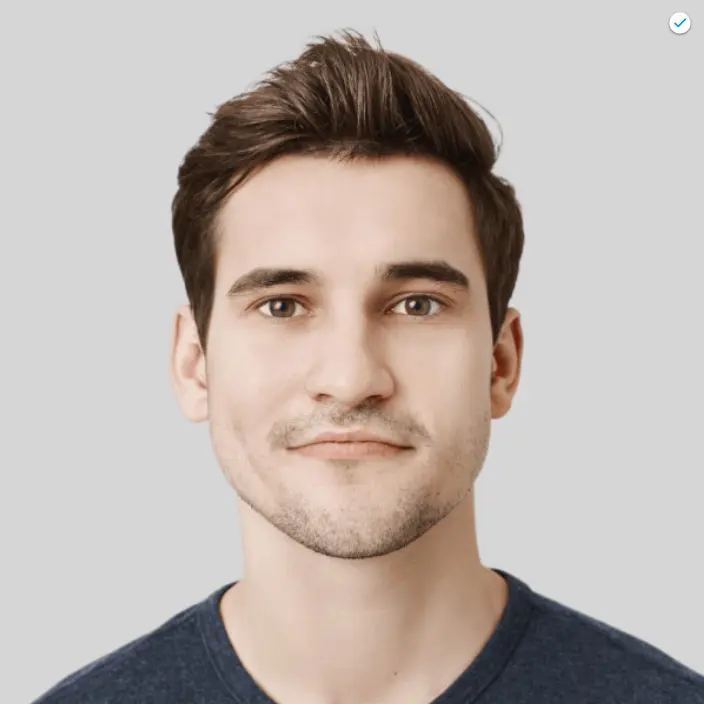
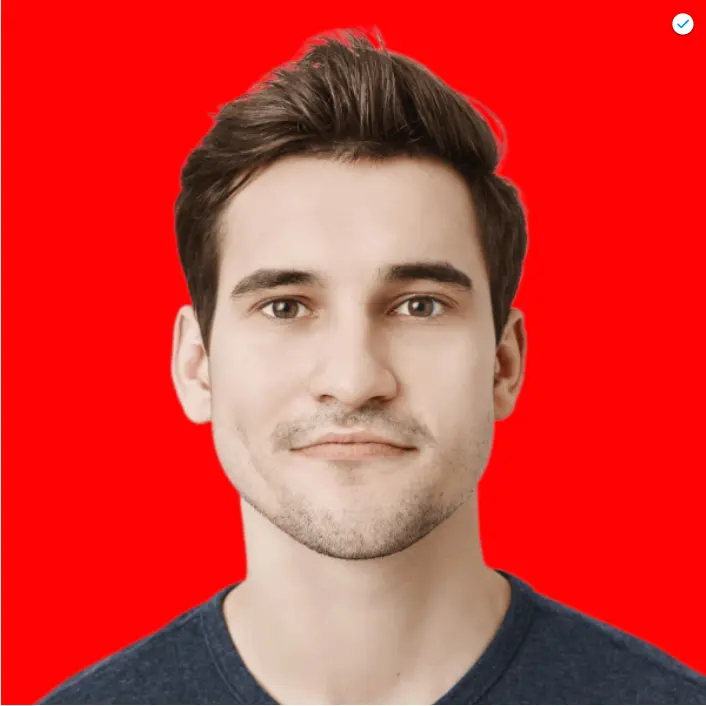
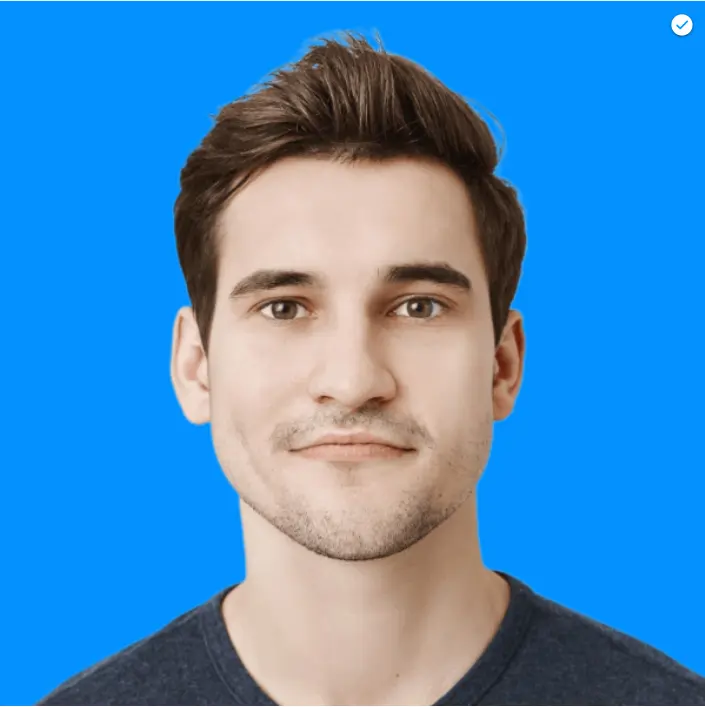
Step 4: Download
Once your photo is ready, simply click the “Download” button. If you’d like to save the photo for future use or need to create more copies, you can create an account on Picsman.ai and store your images securely.
We offer a 3-day trial for new users, which means you can download the passport photos without a watermark and make passport photos online for free. Besides, our tool provides many other functions as well. In 3 days, you can freely try these functions including watermark remover, Batch Edit, AI Background, and even more.
How to Take a Baby or Toddler Passport Photo at Home
Taking a passport photo for your baby or toddler at home can be a lot simpler than it seems. Let’s go deeper into helpful guidelines.
Keep the Setup Simple and Clean
Start by setting up a calm and simple environment. Lay your baby on a soft, flat surface like a white or light-colored blanket. This ensures the focus stays on your baby’s face, without any distractions in the background.
Neutral Expression Is Key
For passport photos, your baby’s expression should be natural and calm. Try to avoid frowns or tears. Their eyes should be open and facing the camera, with their mouth closed. A relaxed look will work best, and it might take a few tries to get the perfect shot.
Use Soft, Even Lighting
Good lighting fixtures make a huge distinction. Natural light is usually the best choice, so consider placing your baby near a window. This will help you avoid harsh shadows and ensure their face is visible.
Common Passport Photo Mistakes
It is simple to take a passport photo at home may seem easy, but several common mistakes could lead to your photo being rejected. Here are the most frequent issues people have encountered:
Wrong Background Color
One of the most common mistakes when we make a photo for passport is choosing the wrong background color. While most countries require a white background, others may accept light grey or even light blue. Using the wrong background color could result in your photo being rejected.
Head Position Issues
The position of your head is crucial as well. The photo will likely be rejected if your head is tilted, turned, or not centered in the frame. The image should show your face in full view, with your eyes looking directly at the camera.
Clothing Mistakes
What you wear in your passport photo can affect whether it’s accepted. Certain clothing items, such as hats, uniforms, or clothes with busy patterns, are typically not allowed as they can obscure your face or create distractions.
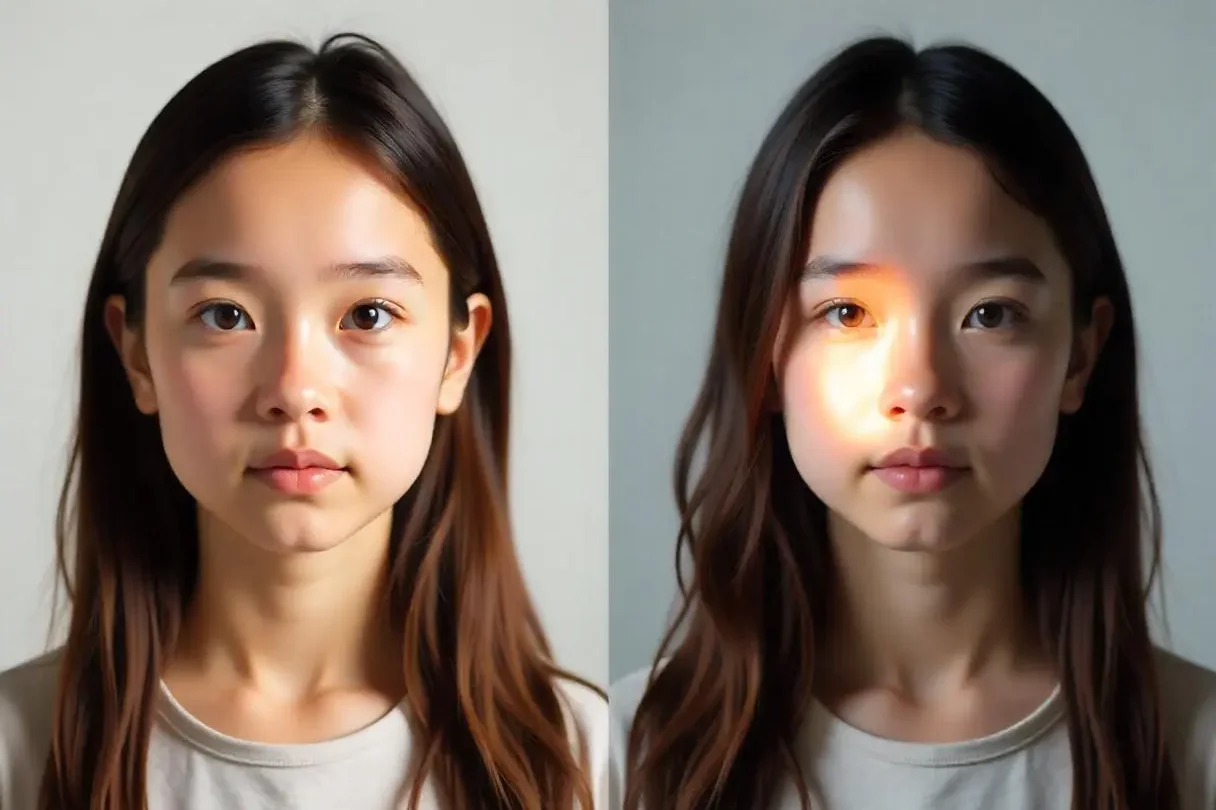
Poor Lighting
Poor lighting can cause several issues:
- Uneven Lighting: If one side of your face is brighter than the other, the photo may be rejected.
- Face Shadows: Shadows on your face can obscure important facial features like your eyes and nose.
Low Resolution
A common mistake is submitting a photo with low resolution. A grainy or pixelated image can make it difficult for authorities to process your photo.
Unnatural Facial Expression
A natural expression is essential for passport photos. An open mouth or broad smile distorts the features and can make it difficult for authorities to verify your identity.
Photo of a Photo
Some people mistakenly submit a photo of a printed passport photo rather than a digital copy or scan, which can lead to quality issues.
Smartphone Passport Photos
With the help of passport makers, making photos for passports, visas or others has become easier. However, good preparation before using online AI tools is necessary.
Best Practices for Smartphone Photography
While smartphone cameras have improved significantly, there are a few key tips for ensuring your passport photo is clear, sharp, and meets the required standards:
- Resolution: Make sure to use the highest resolution setting available on your phone. Low-resolution photos may not be accepted.
- Camera Position: Hold the camera at eye level and keep it steady to avoid blurriness. Use a tripod or set your phone on a stable surface if necessary.
- Focus: Tap the screen to focus on your face to ensure the photo is sharp and not blurry.
- No Filters: Avoid using filters or effects that may alter your appearance. Passport photos need to represent you in your natural state.
Setting Up Your Home Studio
Creating the right environment is essential when taking a passport photo at home.
- Lighting: Use natural lighting or position lamps to illuminate your face evenly. Avoid harsh shadows and bright spots.
- Background: Choose a plain, neutral-colored background (usually white or light grey) with no patterns, textures, or shadows.
- Distance and Framing: Stand about 3 feet from the background to avoid casting shadows. Ensure your entire face is visible from the top of your head to your chin, with a small space around your head for proper framing.
- Positioning: Make sure your head is straight and your eyes are looking directly at the camera. Your mouth should be closed, and your expression should be neutral.
Why Choose Picsman.ai to DIY Passport Photos
Creating passport photos at home can be easy and hassle-free with Picsman.ai. Here’s why you should choose Picsman to make your passport and ID photos:
Support for Multiple Countries
Picsman.ai supports passport and ID photo templates for various countries around the world. Whether you need a U.S. passport photo, a France ID photo, or a Canadian Visa photo, you can easily generate photos that meet the official guidelines for your specific country and document type.
Flexible Background Options
This online ID photo maker allows you to customize your photo background. By default, the background will be plain white, but you can choose from other colors depending on your country’s requirements or personal preferences.
Convenience and Accuracy
AI-driven technology ensures that your photo is perfectly cropped, centered, and aligned according to official guidelines, saving you from manual adjustments and ensuring compliance with passport photo standards.
Save Time and Money
Forget about making appointments with photographers or buying pricey photo prints. With our passport and online ID photo maker, you can create your passport photo in minutes, directly from home, and download it at no extra cost.