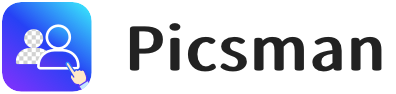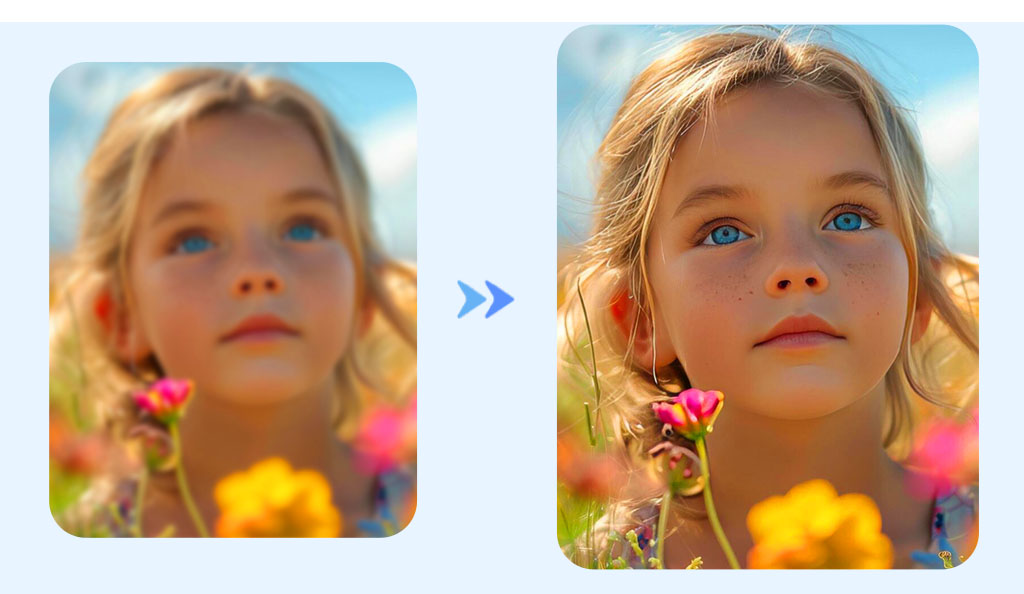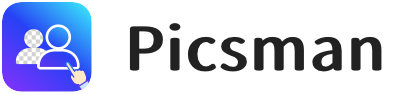When it comes to improving your photos or images, image resolution plays a crucial role. Whether you’re working with an old photo that needs sharpening or preparing images for a website, raising the resolution can make a noticeable difference.
This guide will walk you through the process of increasing the resolution of a picture and enhancing its quality with the help of Photoshop and AI tools like Picsman Photo Enhancer.
1. What is Image Resolution?
Image resolution refers to the amount of detail (measured by pixels) in an image, typically expressed as the number of pixels in width and height. It determines the sharpness, clarity, and overall quality of an image.
Higher resolution means more pixels packed into an image, which leads to finer detail and less blurriness. In other words, the more pixels, the clearer and sharper the image appears, especially when viewed at larger sizes.
💡 Enhancing Image Resolution vs. Enlarging an Image
It’s important to note that enhancing image resolution is not simply enlarging an image. Increasing image resolution refers to enlarging the image’s width and height, thereby increasing its pixels per inch (PPI), which impacts the sharpness and clarity.
Enlarging an image may make it bigger, but it doesn’t necessarily improve its quality. Often, resizing leads to pixelation, which can make the photo look blurry and distorted.
However, advanced tools like the Picsman AI Image Enlarger can help enlarge images by 2X without sacrificing quality.

💡 Increase Image Resolution vs. Improve Photo Quality
Simply raising the resolution of an image without enhancing its quality can result in a blurry photo. Increasing image resolution is not the same as increasing image quality.
On the other hand, improving photo quality involves refining the image’s sharpness, contrast, color balance, and details.
To enhance photo quality, try this excellent AI Photo Enhancer free online.
2. How to Increase Pixels on a Photo: Picsman AI Photo Enhancer
One of the easiest ways to improve image quality is by using AI-powered tools, such as the Picsman AI Photo Enhancer.
This tool uses advanced algorithms to intelligently upscale images while maintaining detail, preventing the loss of quality that typically occurs with traditional resizing methods.
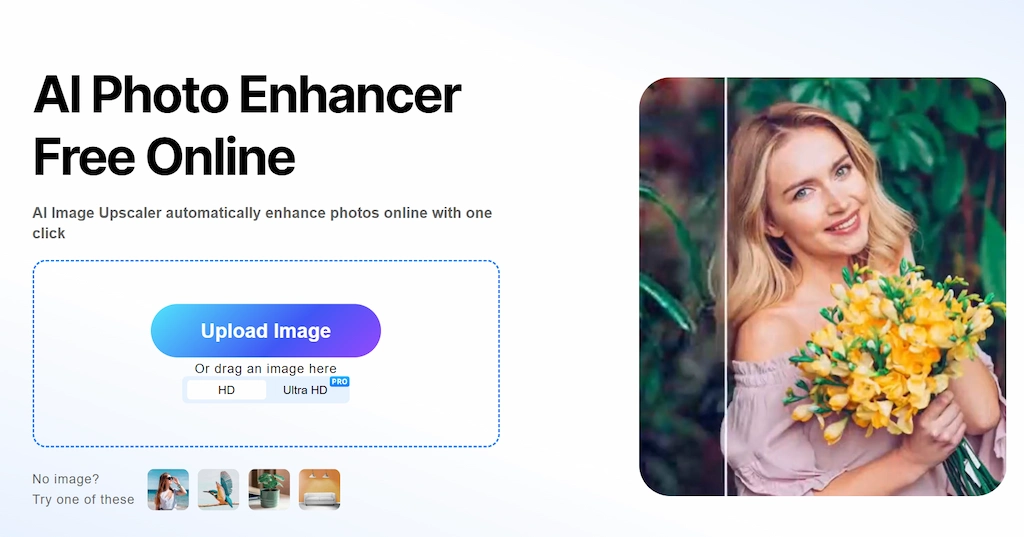
One-Click Image Upscaler
Just upload your image in Picsman AI image upscaler, and our tool will automatically enhance the photo quality for you.
In addition, if you’re working with a photo of a person and want to enhance the facial details, this magic AI can refine the textures and details of the face, making the image appear sharper and more vibrant.
Whether you’re enhancing a landscape, portrait, or close-up photo, the tool ensures that you can scale up the image to a high resolution without losing quality. Try Picsman today!
Key Benefits:
- Increase the pixels of an image with just a few clicks.
- No loss of image quality, even when enlarging.
- AI-powered technology that restores and sharpens details automatically.
3. How to Make a Picture Have Higher Resolution in Photoshop
For those who prefer more control over the image enhancement process, Photoshop is a powerful tool for increasing the resolution of an image. Here’s a step-by-step guide on how to use Photoshop to make a picture have a higher resolution:
Step 1: Open Your Image in Photoshop
Start by opening the image you want to enhance in Photoshop. Go to the File menu, select Open, and choose your image file.
Step 2: Resize Your Image
Once your image is open, go to the Image menu and select Image Size. This is where you can adjust the resolution and dimensions of your image.
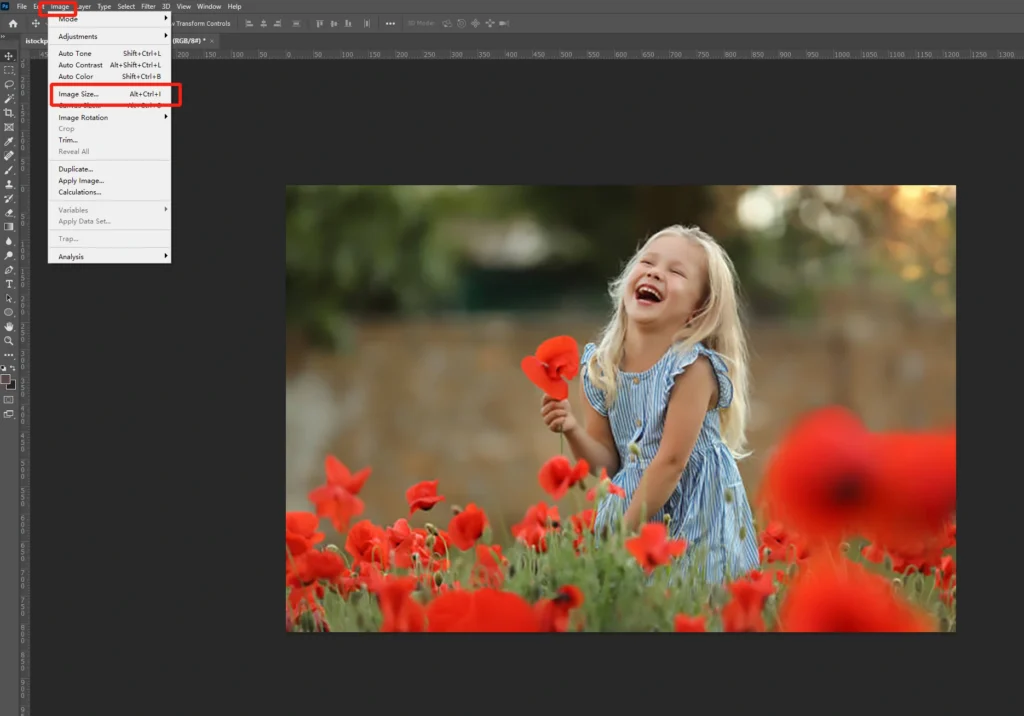
- Resolution:
In the resolution box, enter the desired resolution (measured in pixels per inch or PPI). Increasing the PPI value will raise the overall resolution of the image, making it sharper and more detailed.
- Dimensions:
Adjust the dimensions if necessary. Make sure to keep the aspect ratio locked to avoid distorting the image.
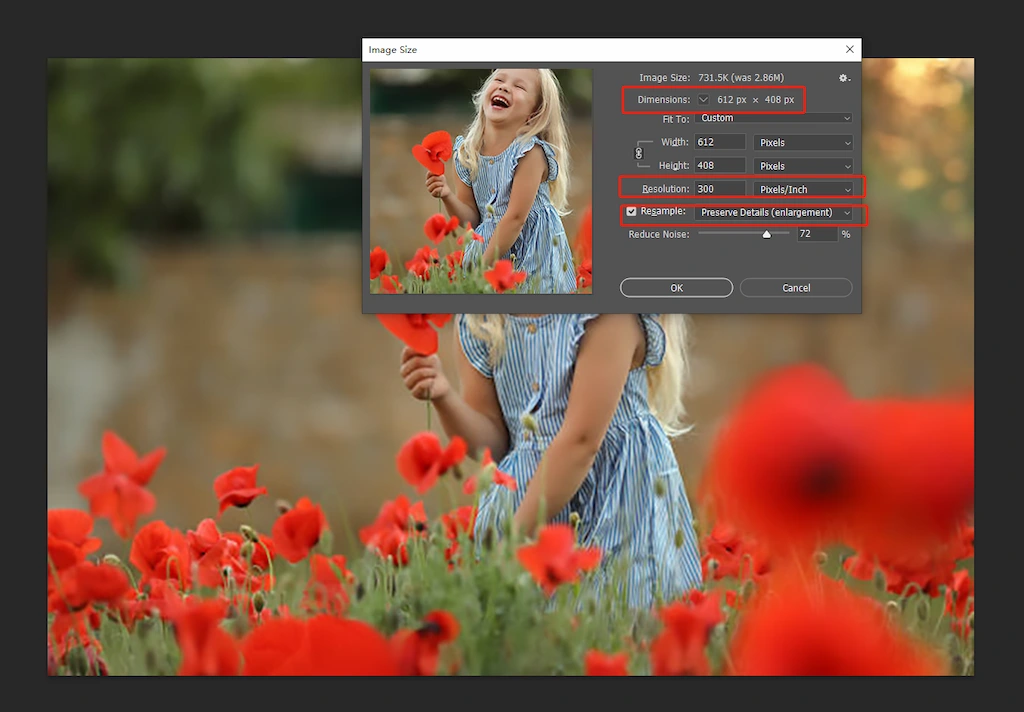
Be cautious when resizing images in Photoshop, as enlarging an image too much can lead to pixelation and a blurry photo.
To maintain quality, choose the Resample option and select Preserve Details (enlargement) to minimize the loss of detail.
Step 3: Sharpen Your Image
After adjusting the resolution, you may need to sharpen the image to enhance its quality further. To do this, go to Filter > Sharpen > Unsharp Mask. Adjust the settings until you achieve the desired sharpness.
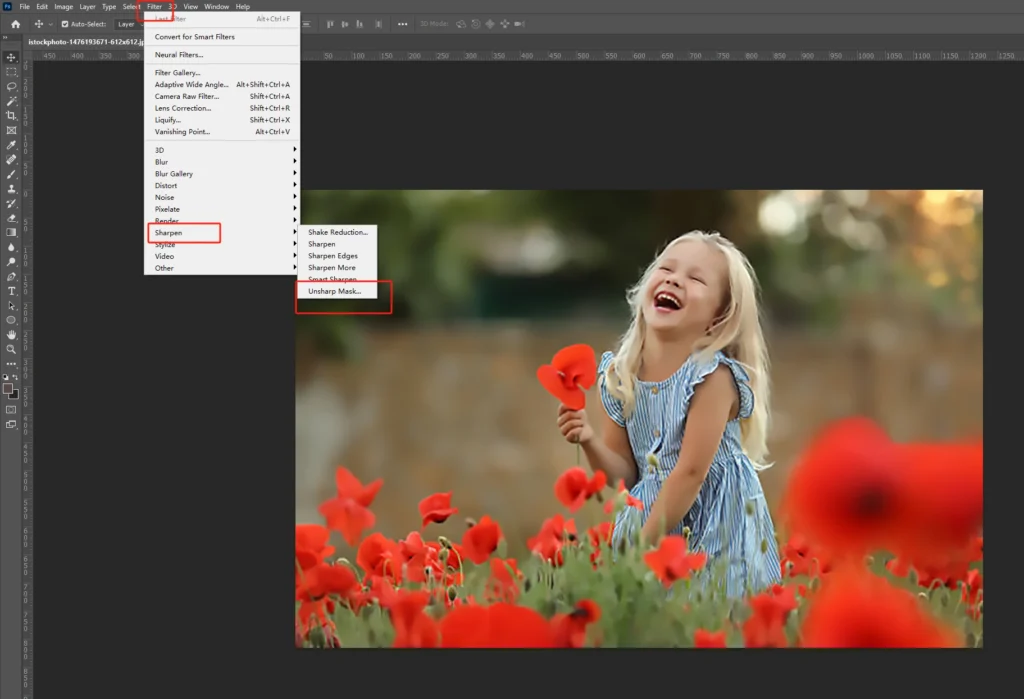
Key Considerations:
- Keep an eye on pixels per inch (PPI), as increasing this will enhance the resolution.
- Be cautious with enlarging too much in Photoshop, as it can cause pixelation.
- If the image remains blurry or lacks details, consider using AI tools to restore lost quality.
4. How to Increase Image Quality
When it comes to improving the resolution and quality of your photos, there are a few best practices to follow:
1️⃣ Choose the Right Tools:
Although Photoshop can also increase the image resolution, it will lead to a blurry image with the loss of more details.
By contrast, AI-powered tools like Picsman AI Image Enlarger are excellent for scaling up images without losing quality. Choose the right tools to help enhance photo details, making the process much easier.
2️⃣ Work with High-Quality Source Images:
If your starting image is low quality or heavily compressed, it will be more difficult to achieve a high-resolution result. Always start with the best possible quality image.
3️⃣ Refine Contrast and Colors:
Adjusting the contrast and color balance in tools like Photoshop can enhance visual appeal and improve the perceived quality of an image.
4️⃣ Don’t Over-Enlarge:
While it’s tempting to make your image larger, over-enlarging can lead to loss of detail and image quality. Stick to moderate increases in size to preserve quality.
By following these best practices and using the right tools, you can successfully increase the quality of your image and achieve a high resolution that looks great both online and in print.
5. Conclusion:
By using methods like AI upscaling or Photoshop, you can effortlessly raise the resolution of a picture and ensure that your images look sharp, clear, and professional. Whether for personal use or business purposes, these steps will help you get the best results every time.